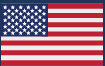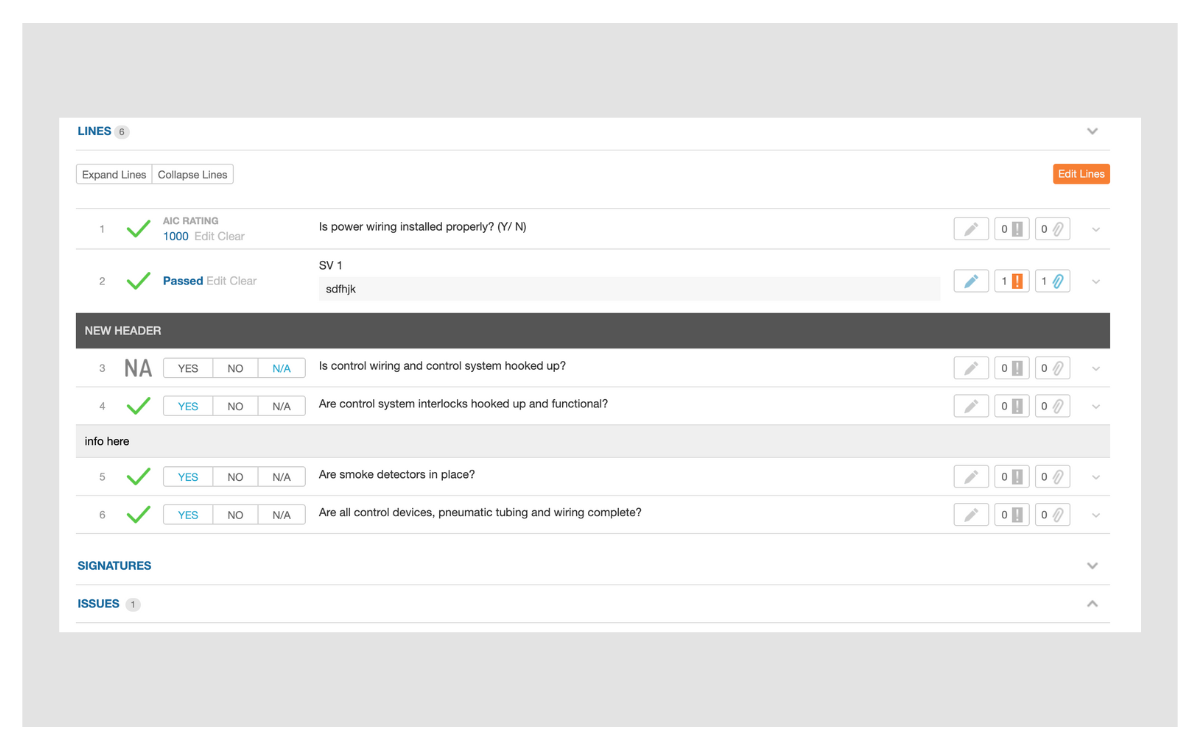In mid-October 2022, we released significant updates to checklist and test lines, an update we’re calling Line Types. These updates affect how users answer and edit lines and introduce new capabilities. Additional customization of these lines has been an important and exciting feature for us to add because it gives our users more ways to customize the software so it works for their specific needs. We also released a beta version to several accounts that adds two more line type functions: Information and Single Value lines. It also makes available three new line options: Allow N/A, Prompt for Issue, and Custom Labels. The beta version is now available to a significant number of accounts and we thought a quick overview would be helpful. Let’s dive in!
Additional Line Types
Let’s start by explaining the two additional line types now available: Information and Single Value.
> Information Line Type
The Information line type is for showing instructional text. Information lines – just like Header lines – are not numbered and can’t be answered. Here is an example of an Information line below a Header line:
> Single Value Line Type
The Single Value line type requires the user to select a value from a predefined set of options. Each option can have a corresponding line status – Passed, Failed, or N/A – that will be set when it is selected. Here is an example of a Single Value line below a Header line:
Additional Line Options
Now we’ll review the three new options available in the beta: Allow N/A, Prompt for Issue, and Custom Labels.
>Allow N/A Option
The Allow N/A option controls whether the “N/A” status should be available for a line. Here is an example of a Standard Question line that does not allow N/A:
> Prompt for Issue Option
The Prompt for Issue option controls whether the user should be prompted to create an issue when a line’s status is set to “Failed”. With this option you can also specify that the issue creation form starts with one of your issue presets, making it possible to provide suggested language and field values for the issue.
Here is an example of prompting for an issue:
> Custom Labels Option
Custom Labels are specific to the Standard Question line type, and allow you to provide custom labels for the Passed, Failed, and N/A statuses. Here is an example of a Standard Question line with custom labels:
Known Limitation During Beta
During the beta period there are a few known limitations:
- iOS app version 7.0 or greater is required to view and answer lines within accounts that participate in the beta. Check the App Store for updates to CxAlloy.
- Checklist and test lines that are using the new line types system are currently not able to be edited or added via the iOS app. You can still answer, add notes, add files, and add issues to all lines. The ability to add and edit all lines will be added to the app in an update coming soon.
- Batch answering is currently only available for checklist and test lines that do not use the new line types system. We will add support for the new lines system to batch answer in a future app update.
Participating in the Beta
Account owners and admins can request to be added to the beta. Accounts will be added to the beta on a rolling basis. If you are interested in having your company’s account participate in the beta please contact support@cxalloy.com.
Questions on Line Types? Check out our support article on the other Line Type enhancements made in October 2022 or reach out to our support team at support@cxalloy.com. We’re here to help.