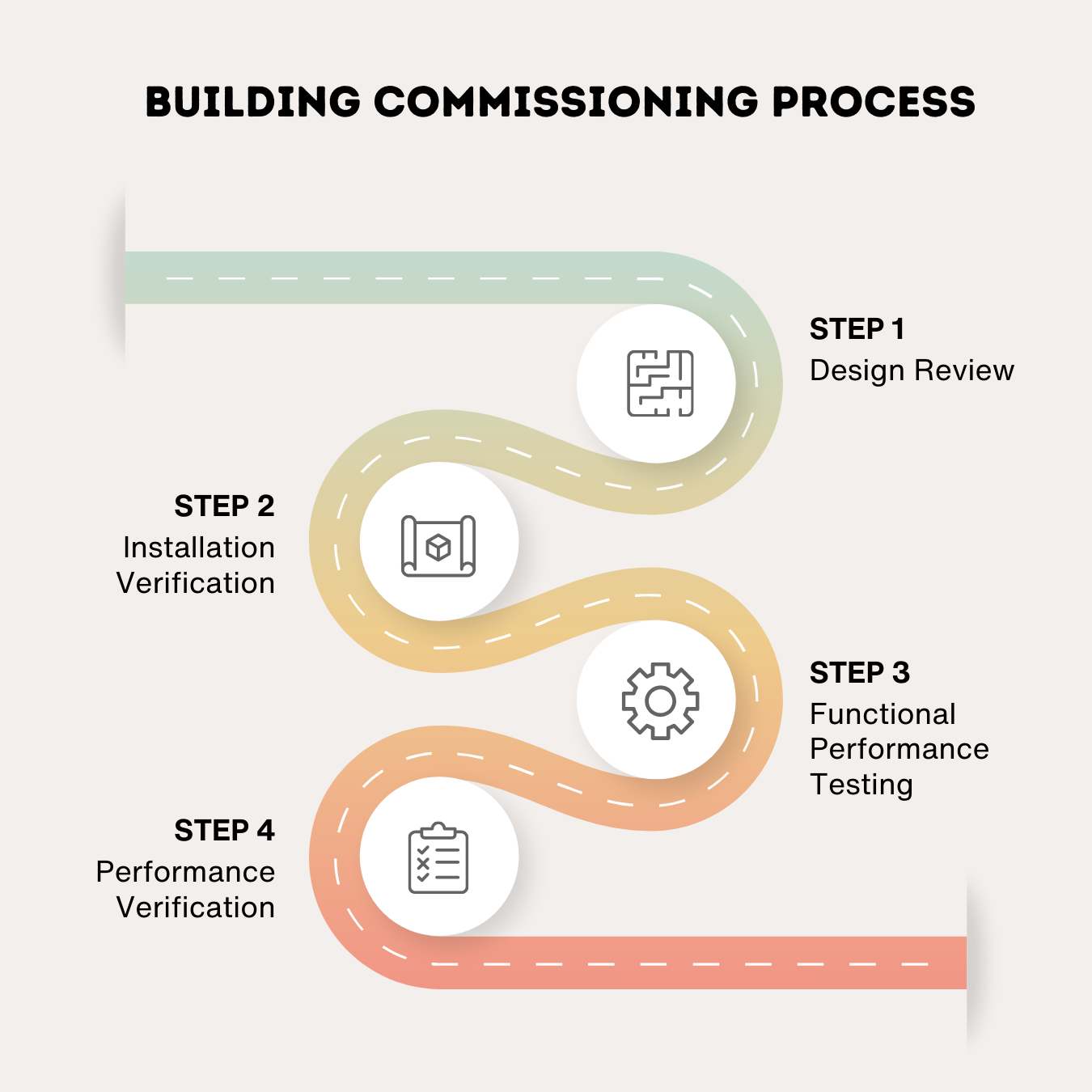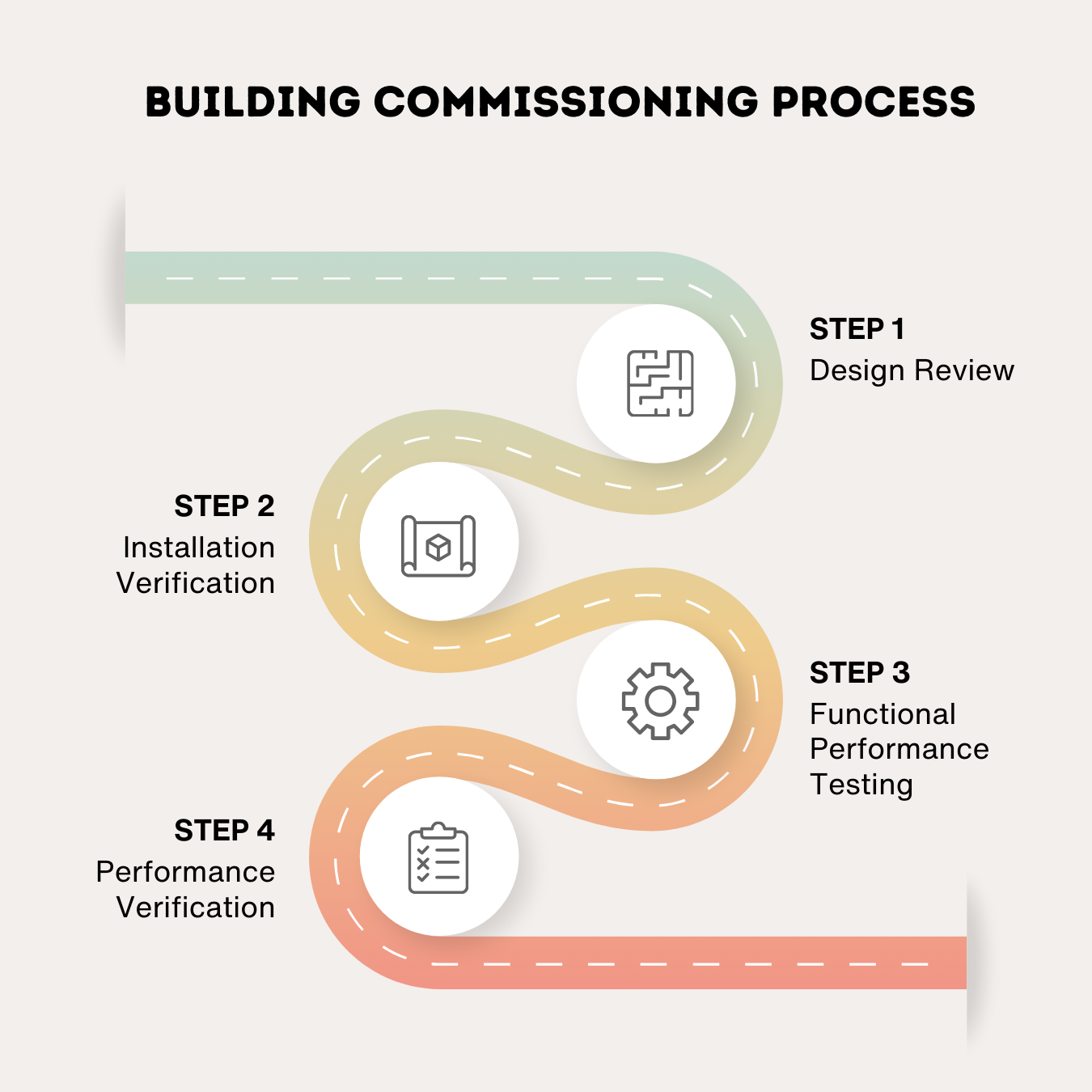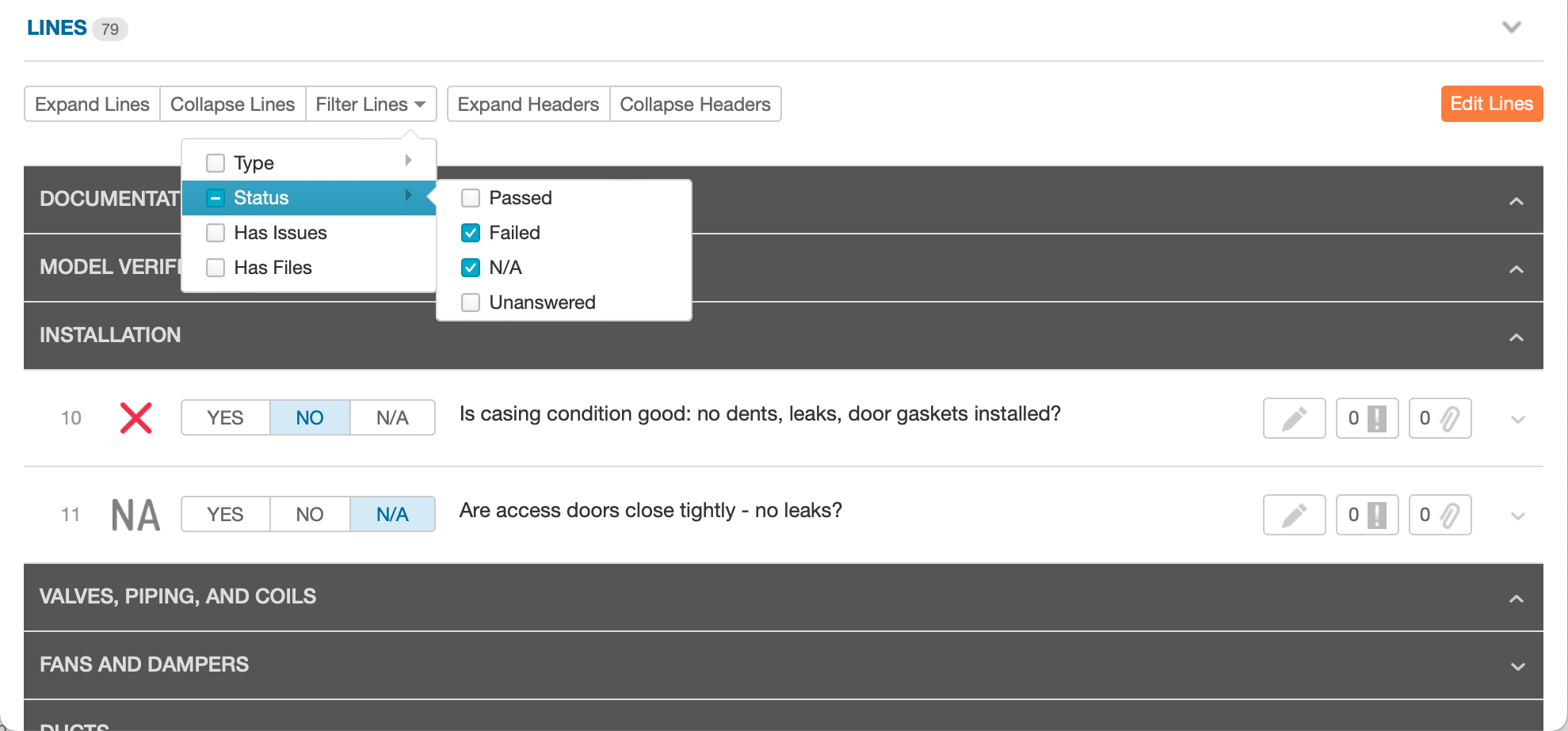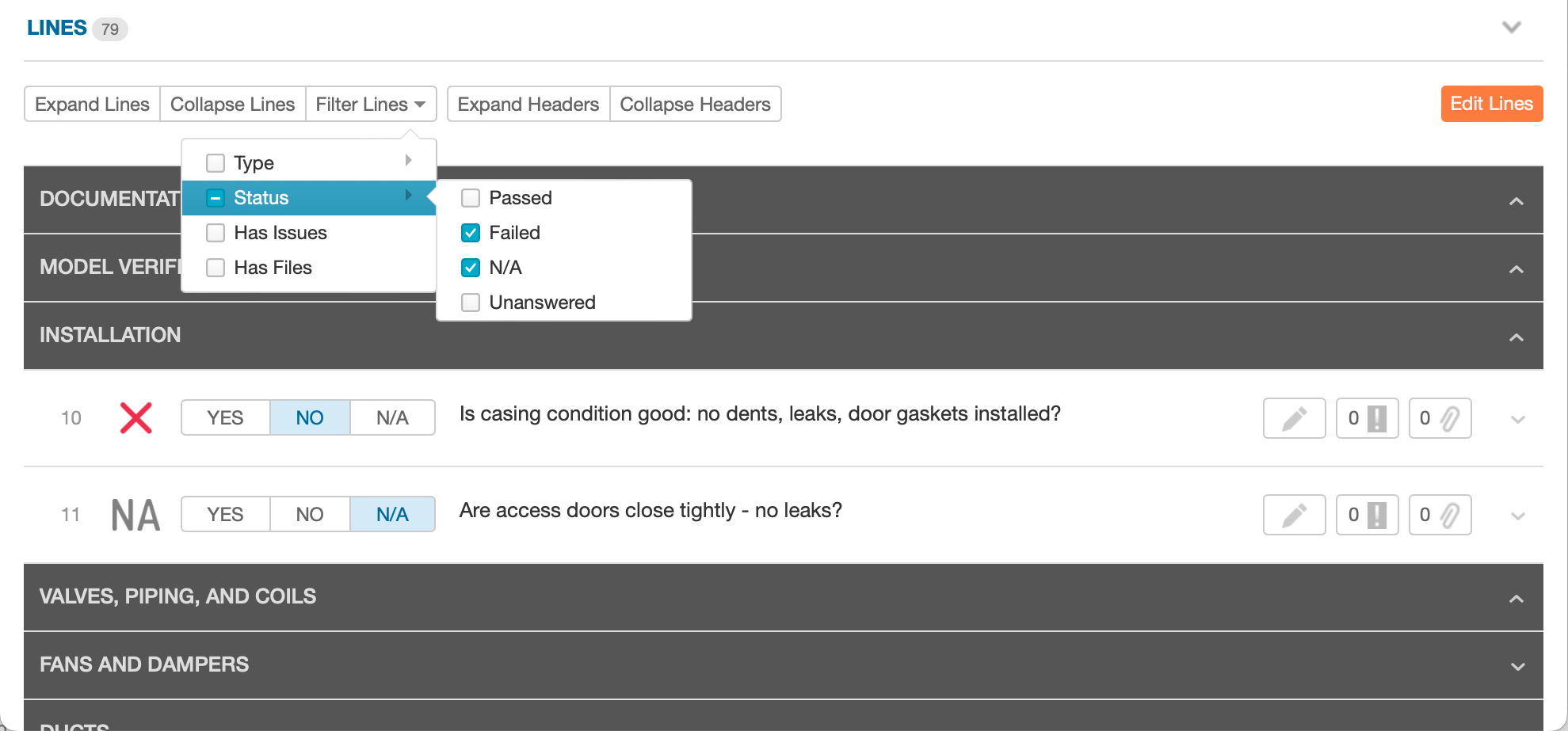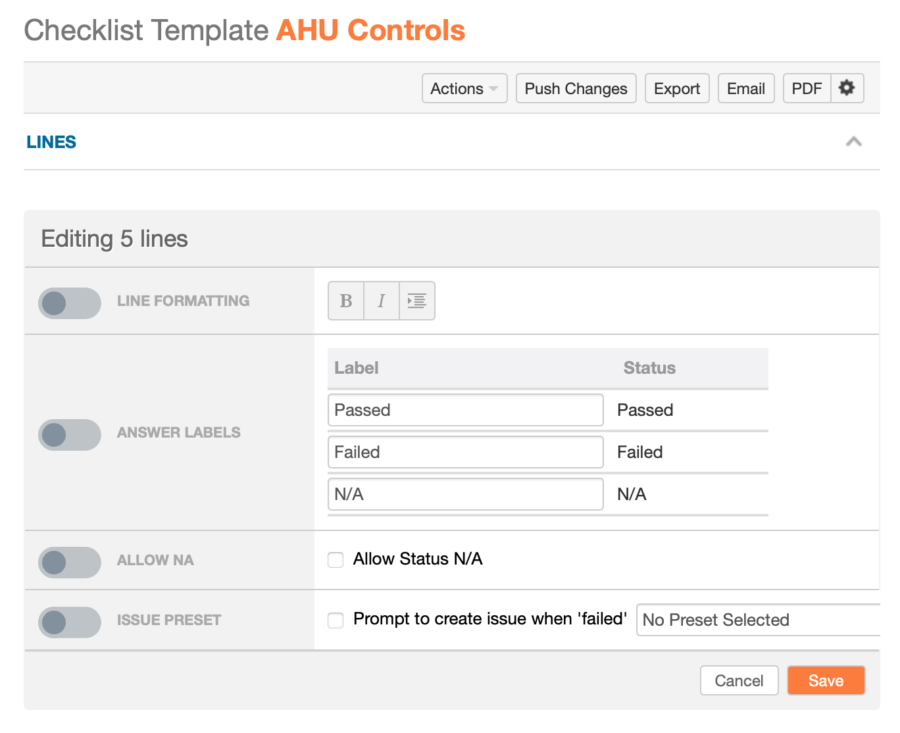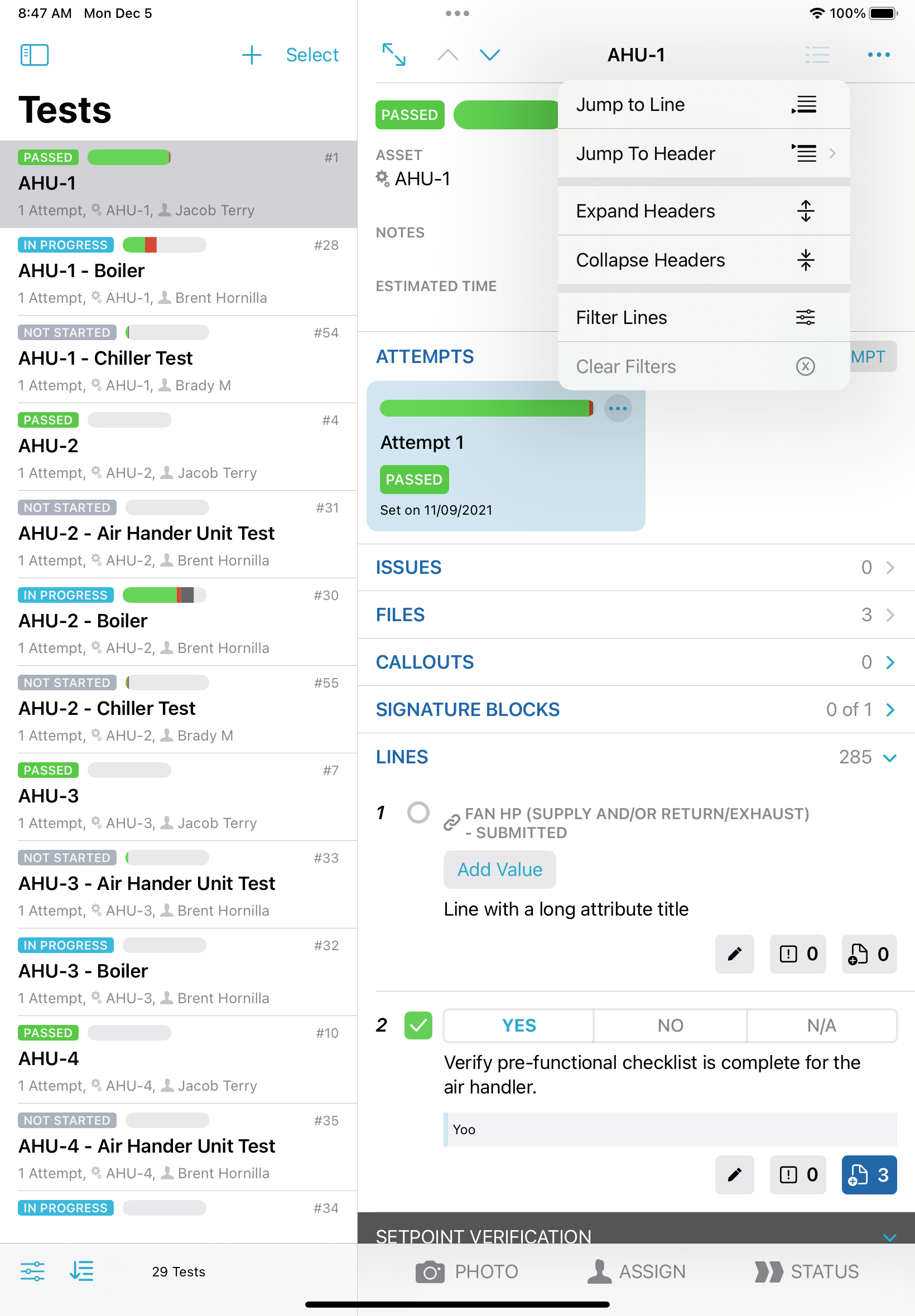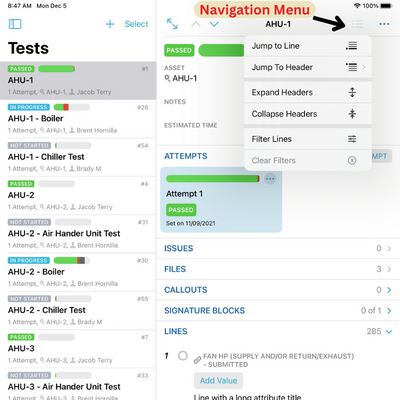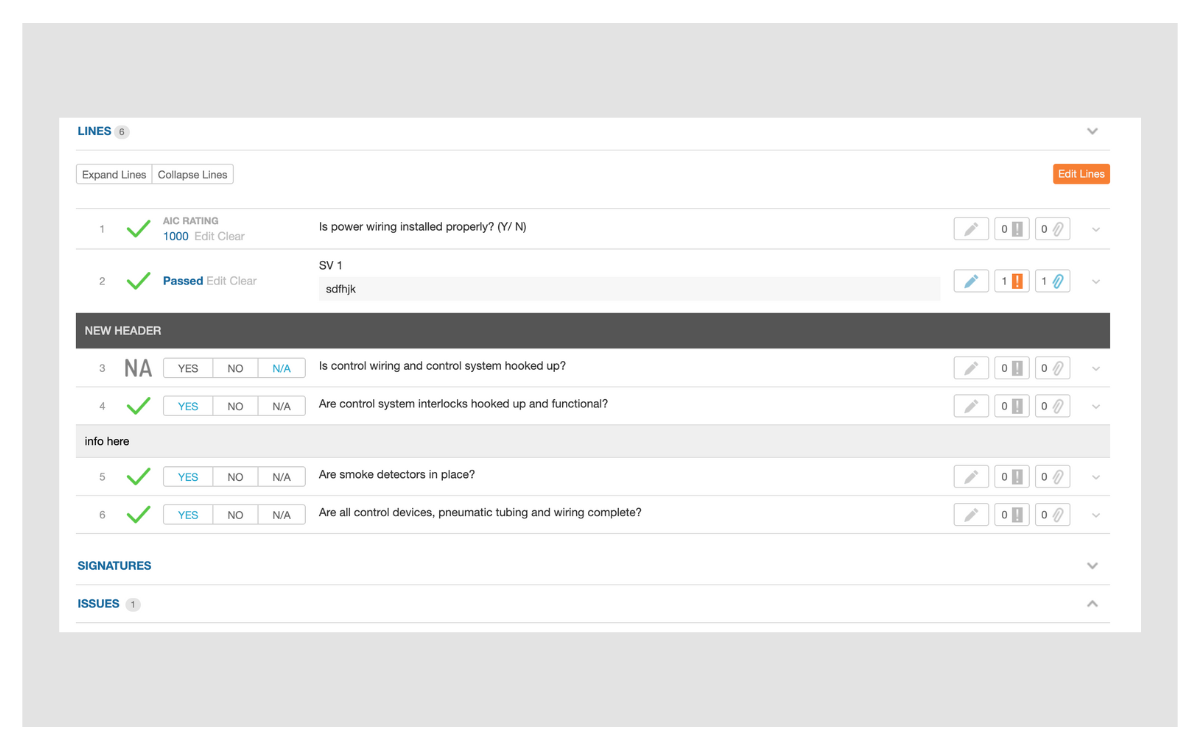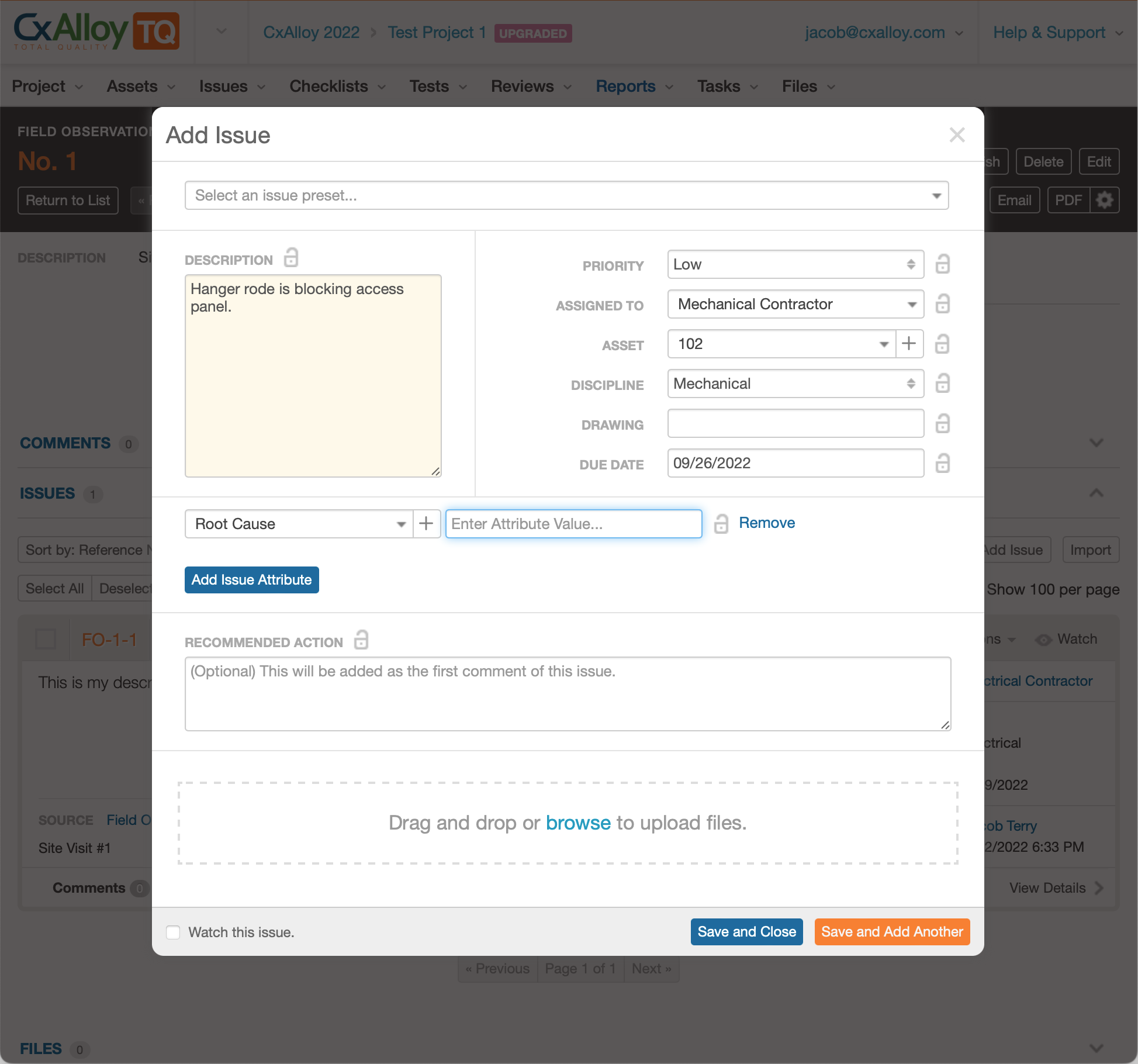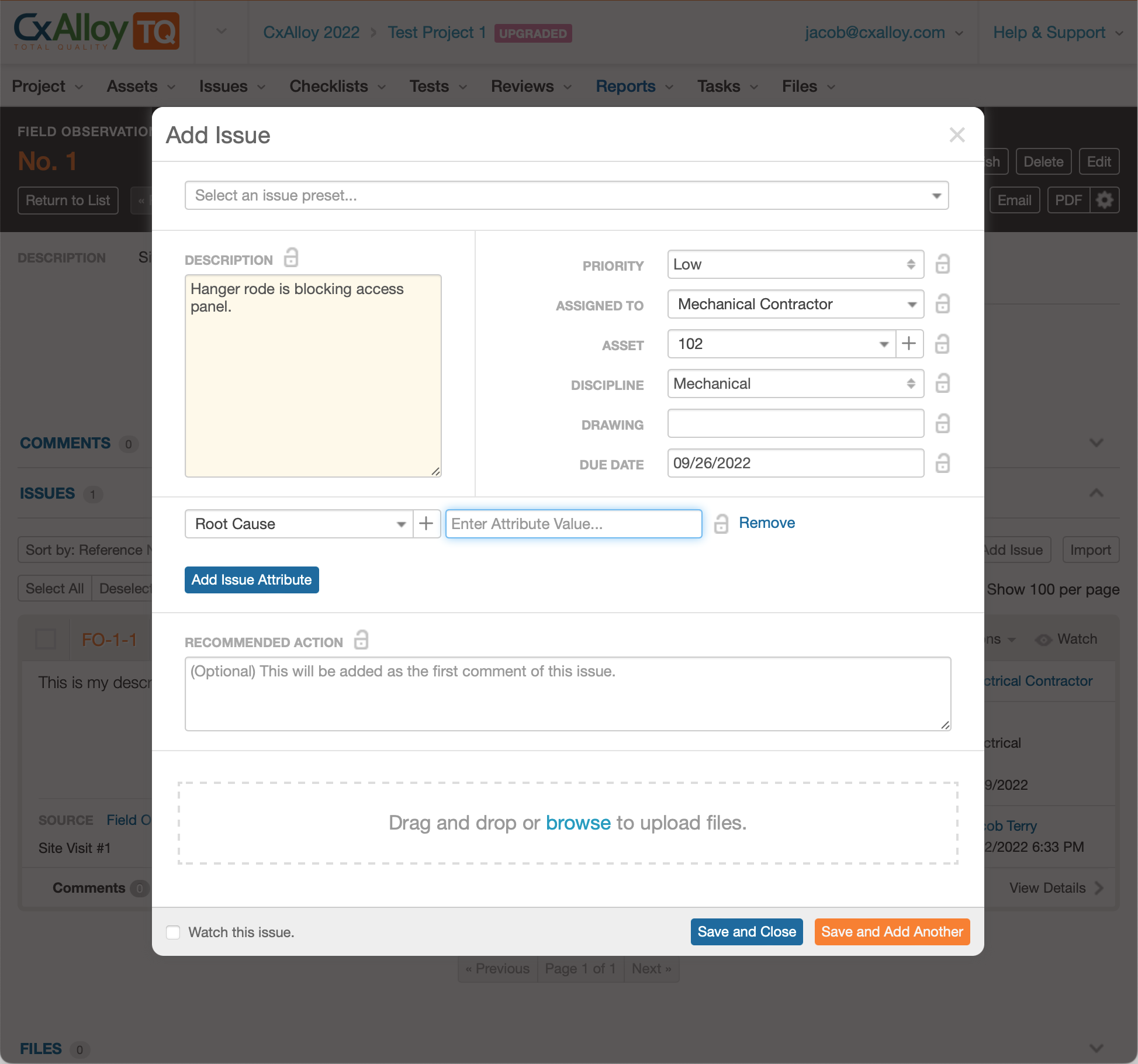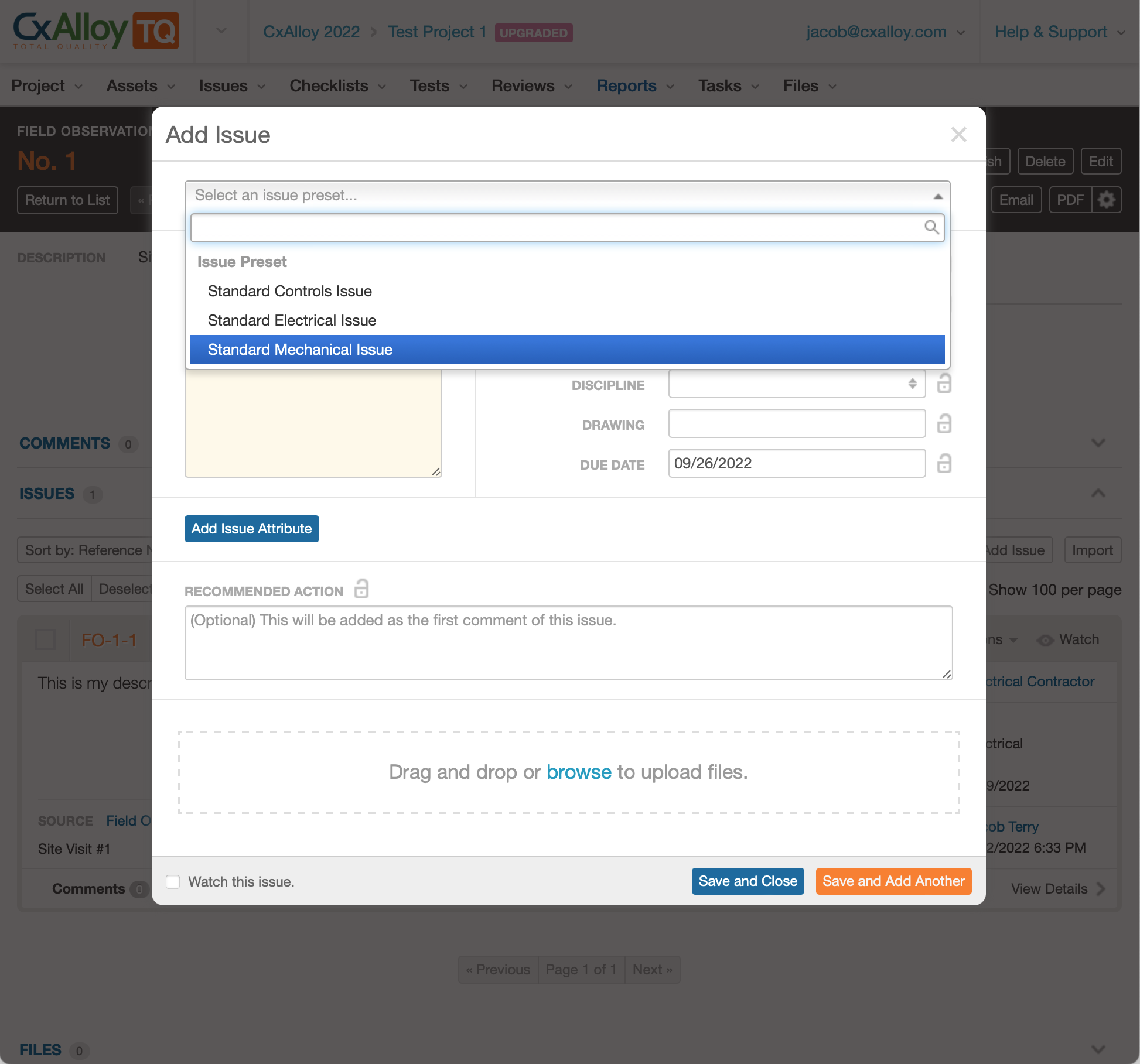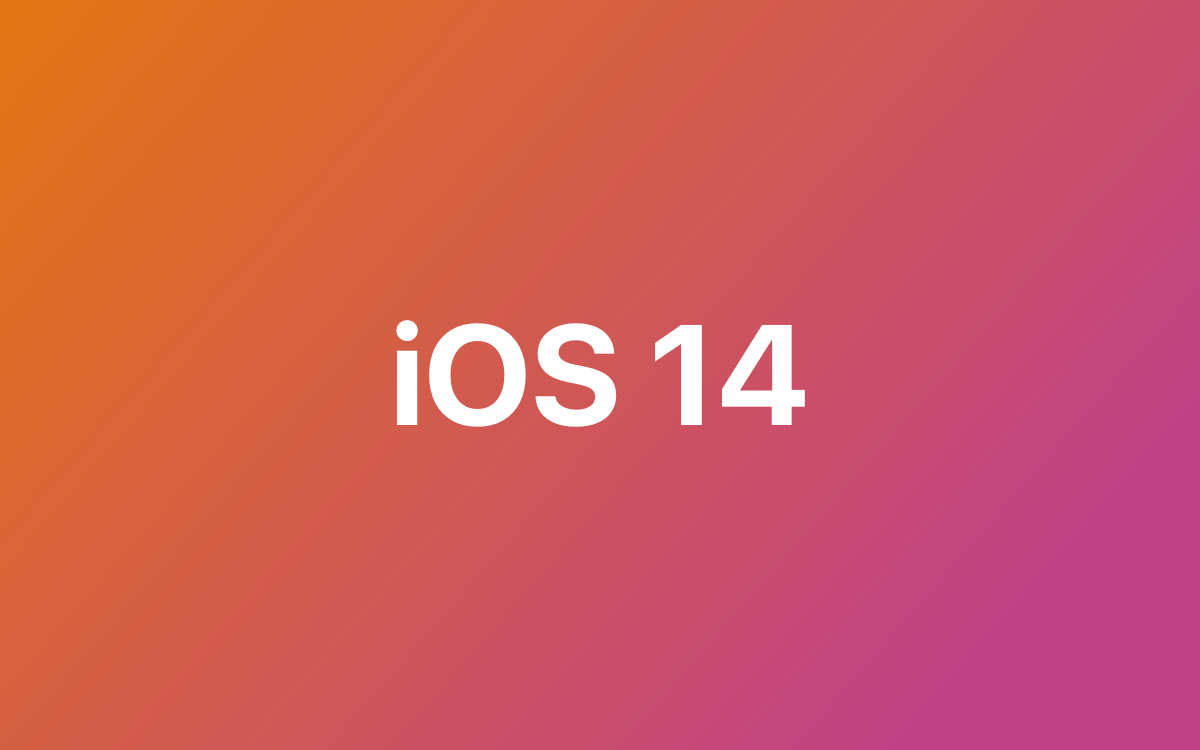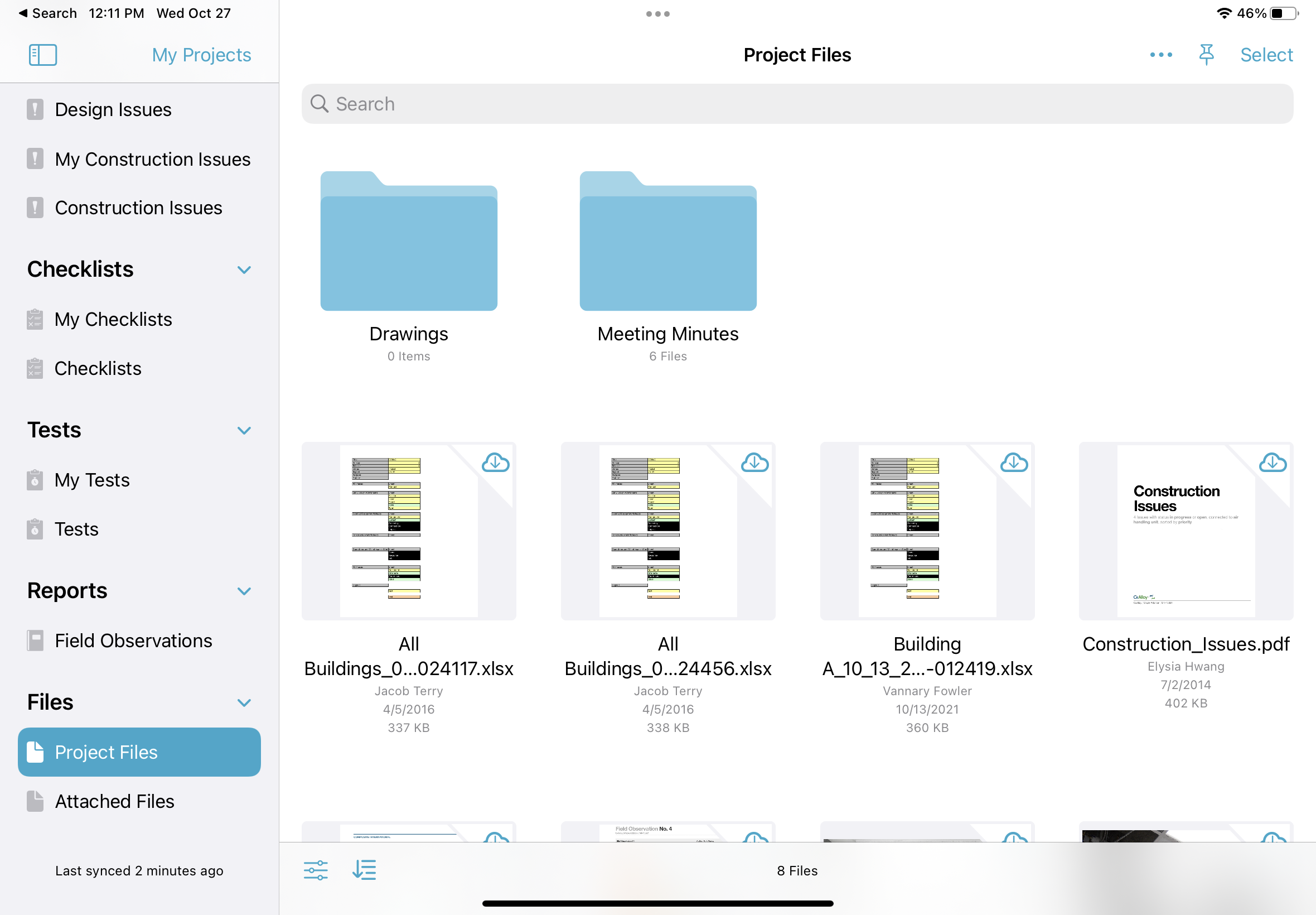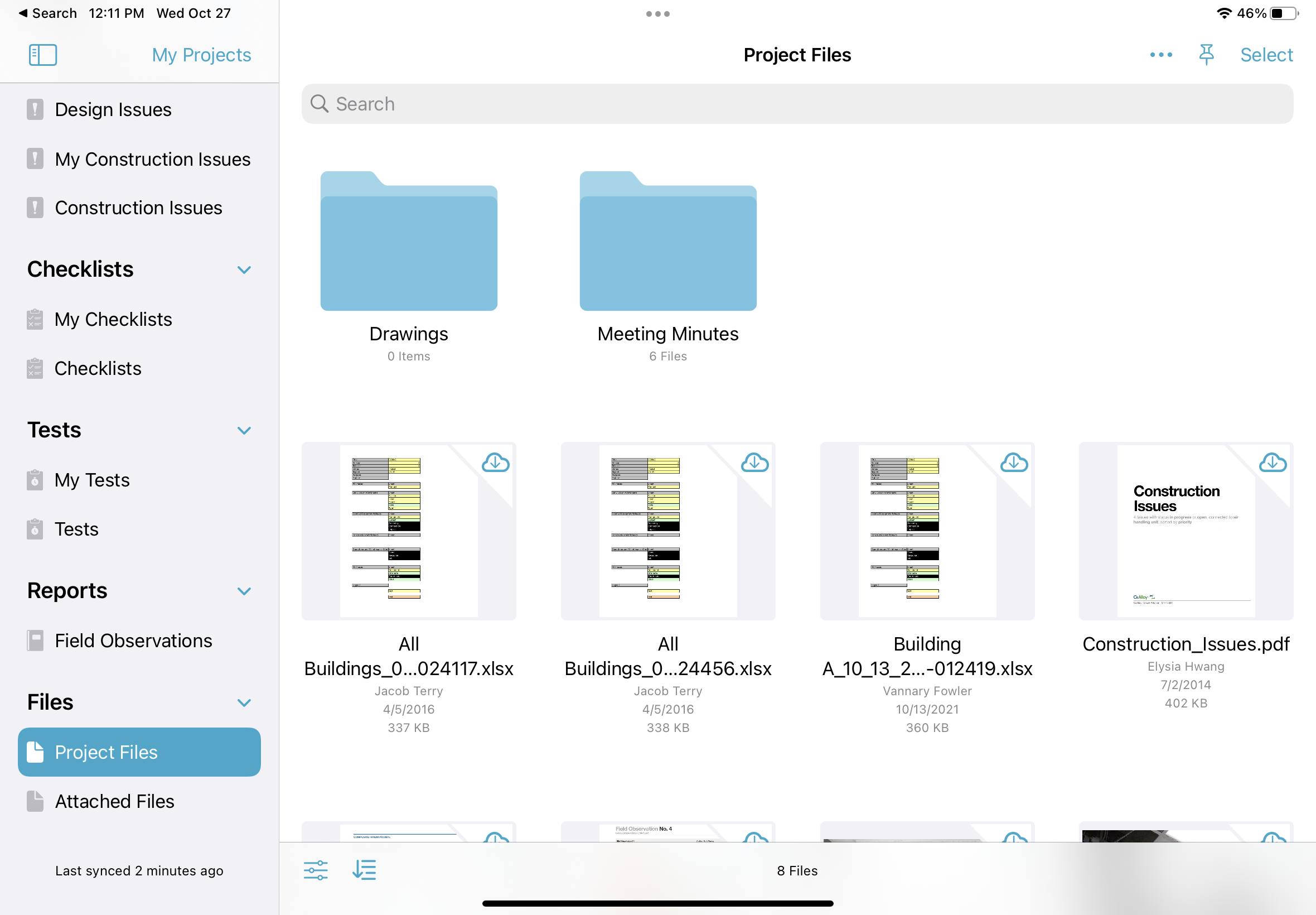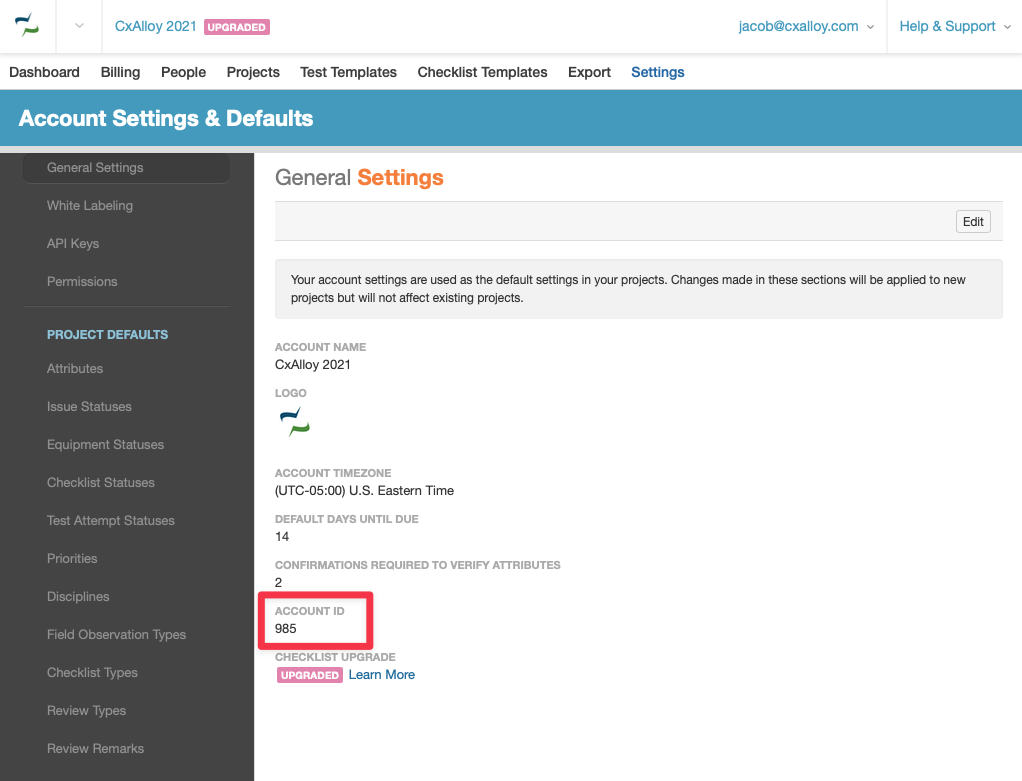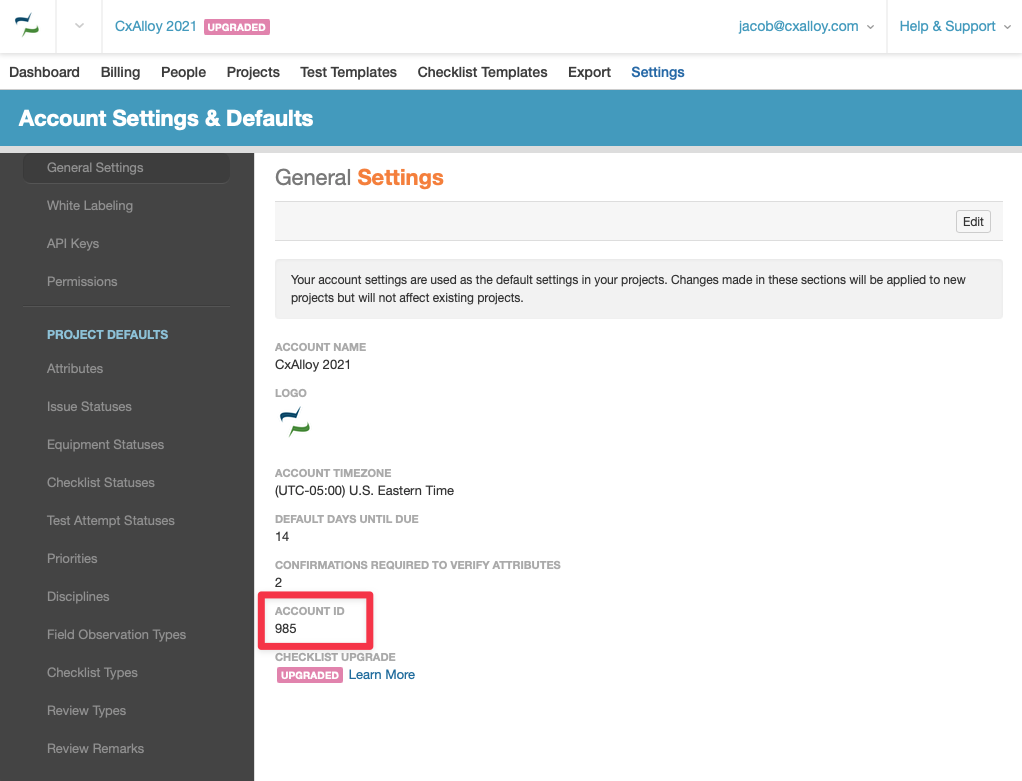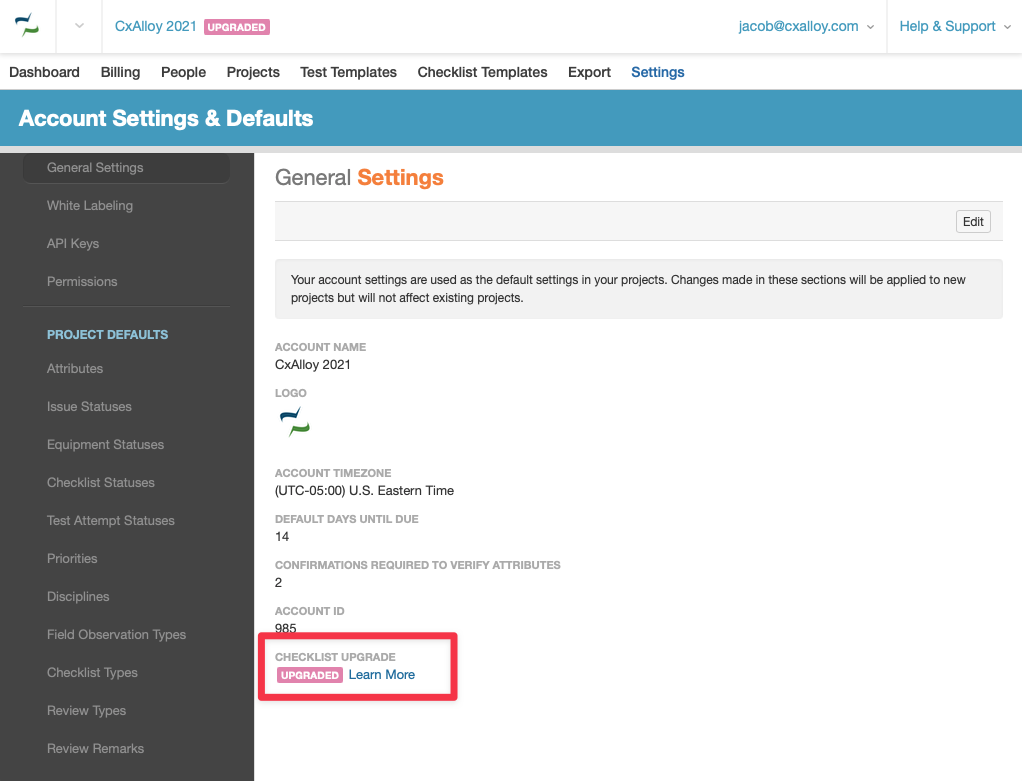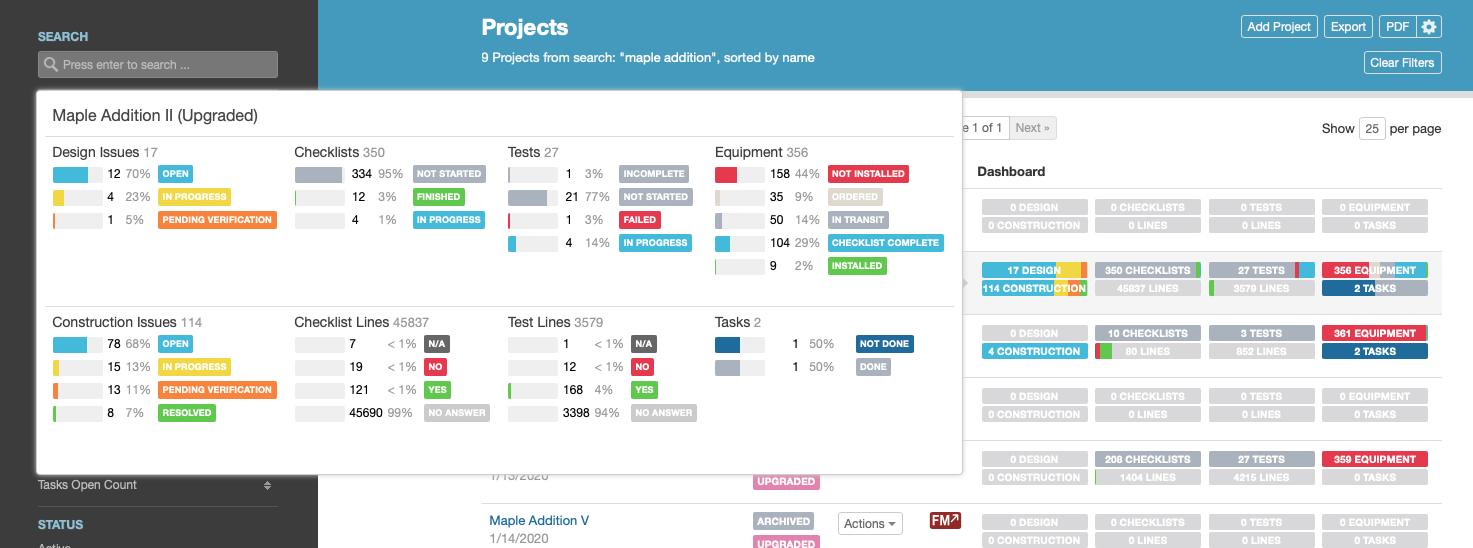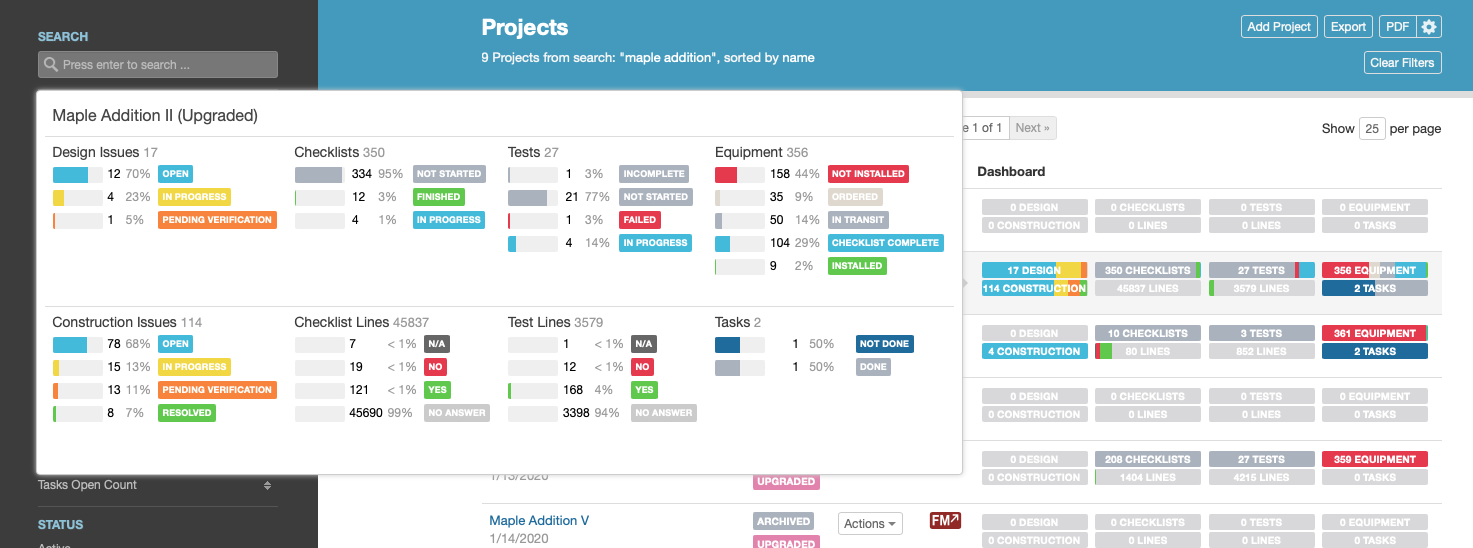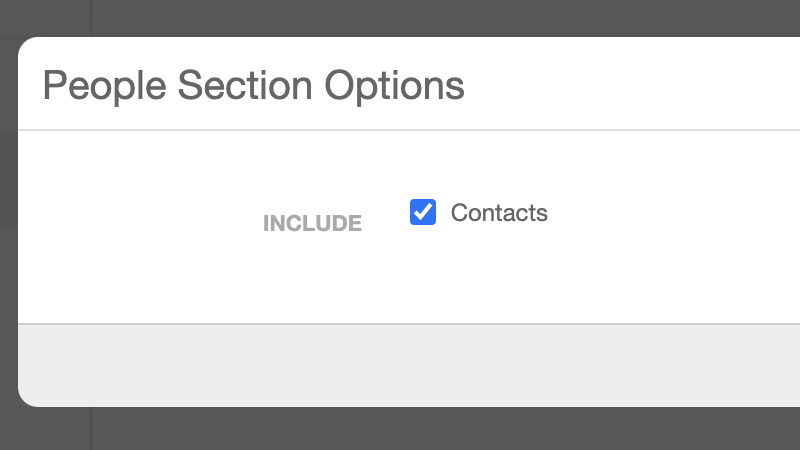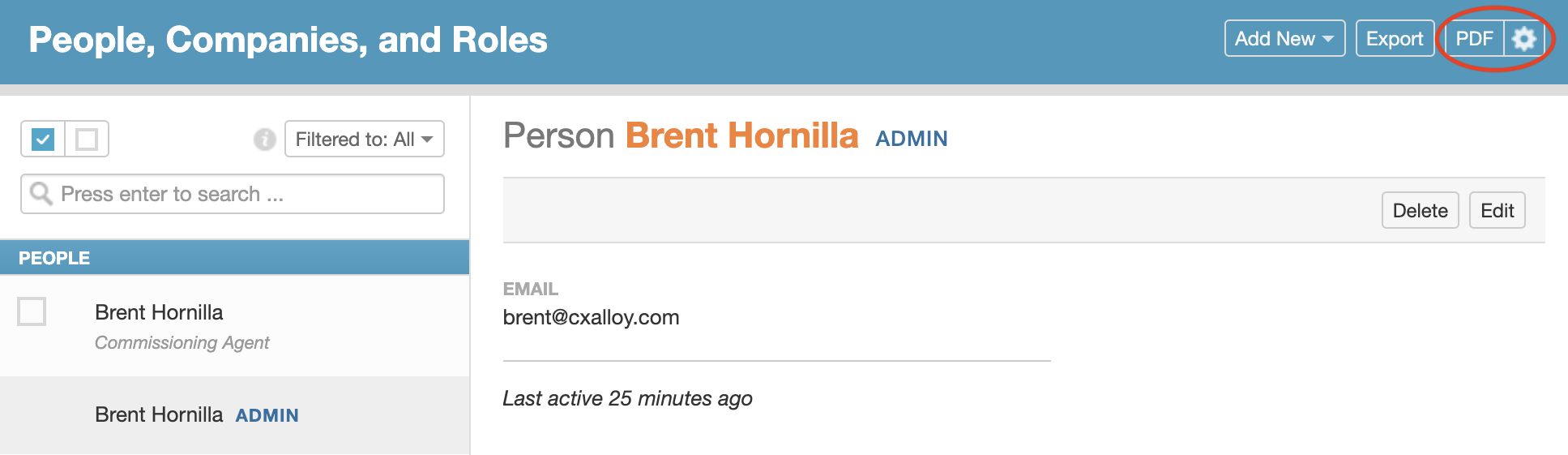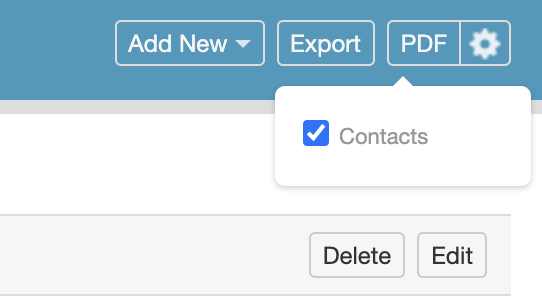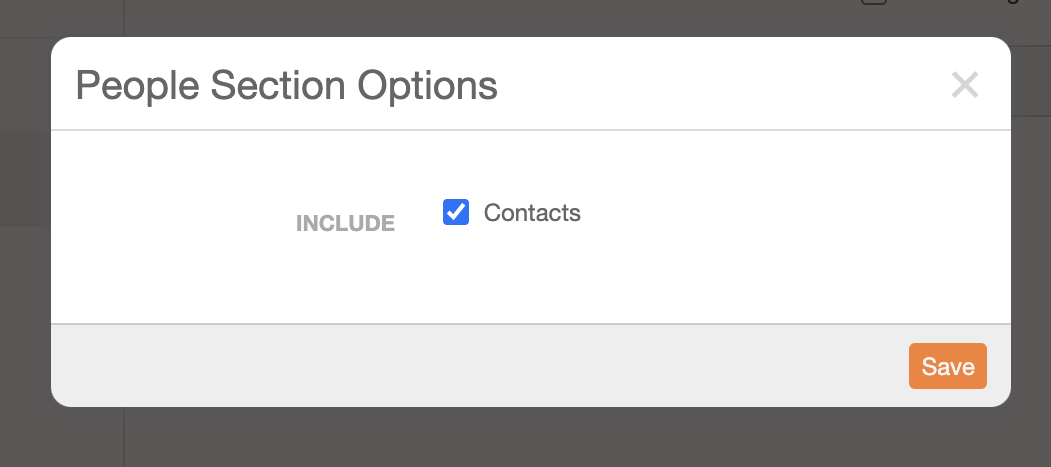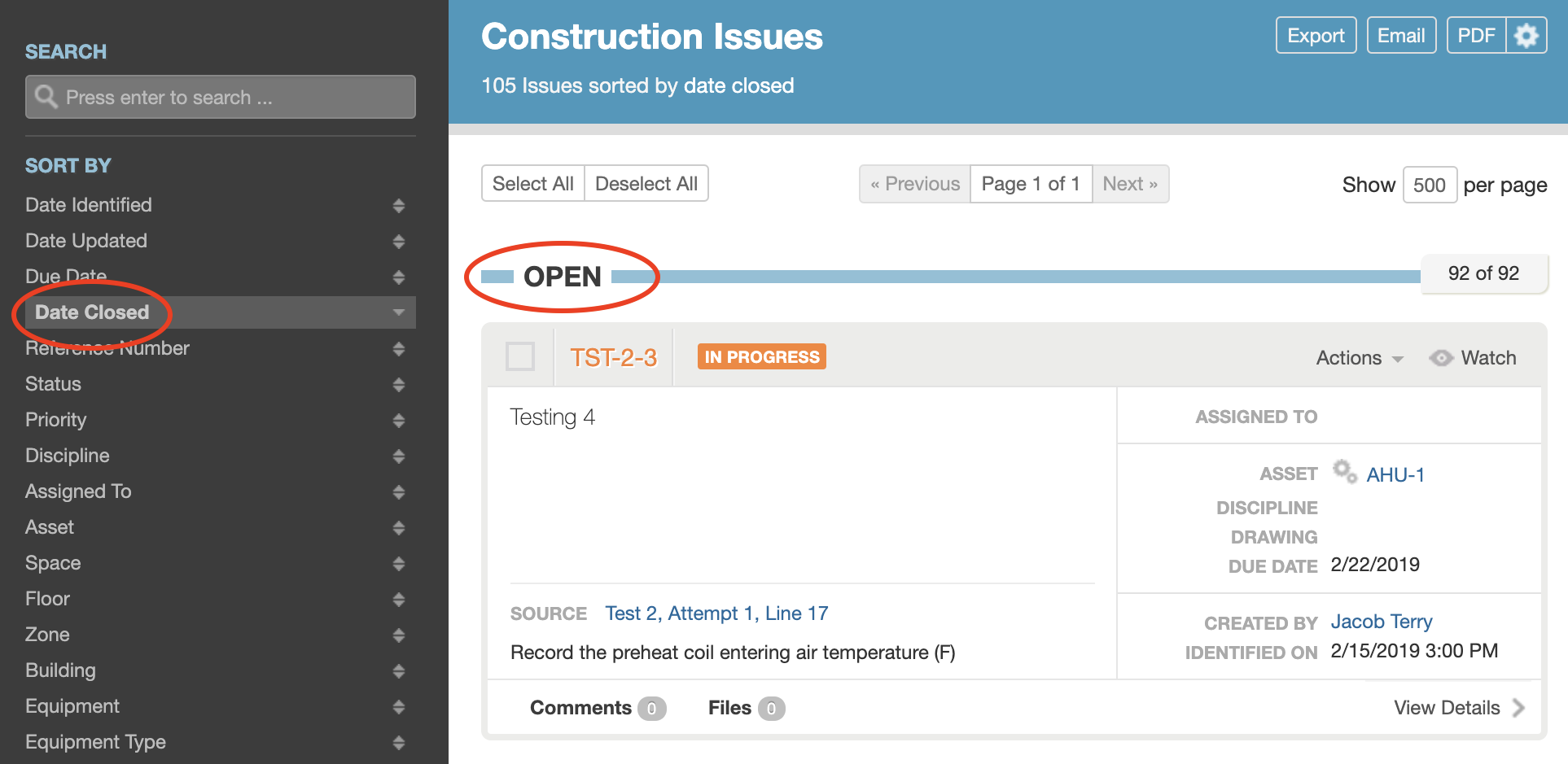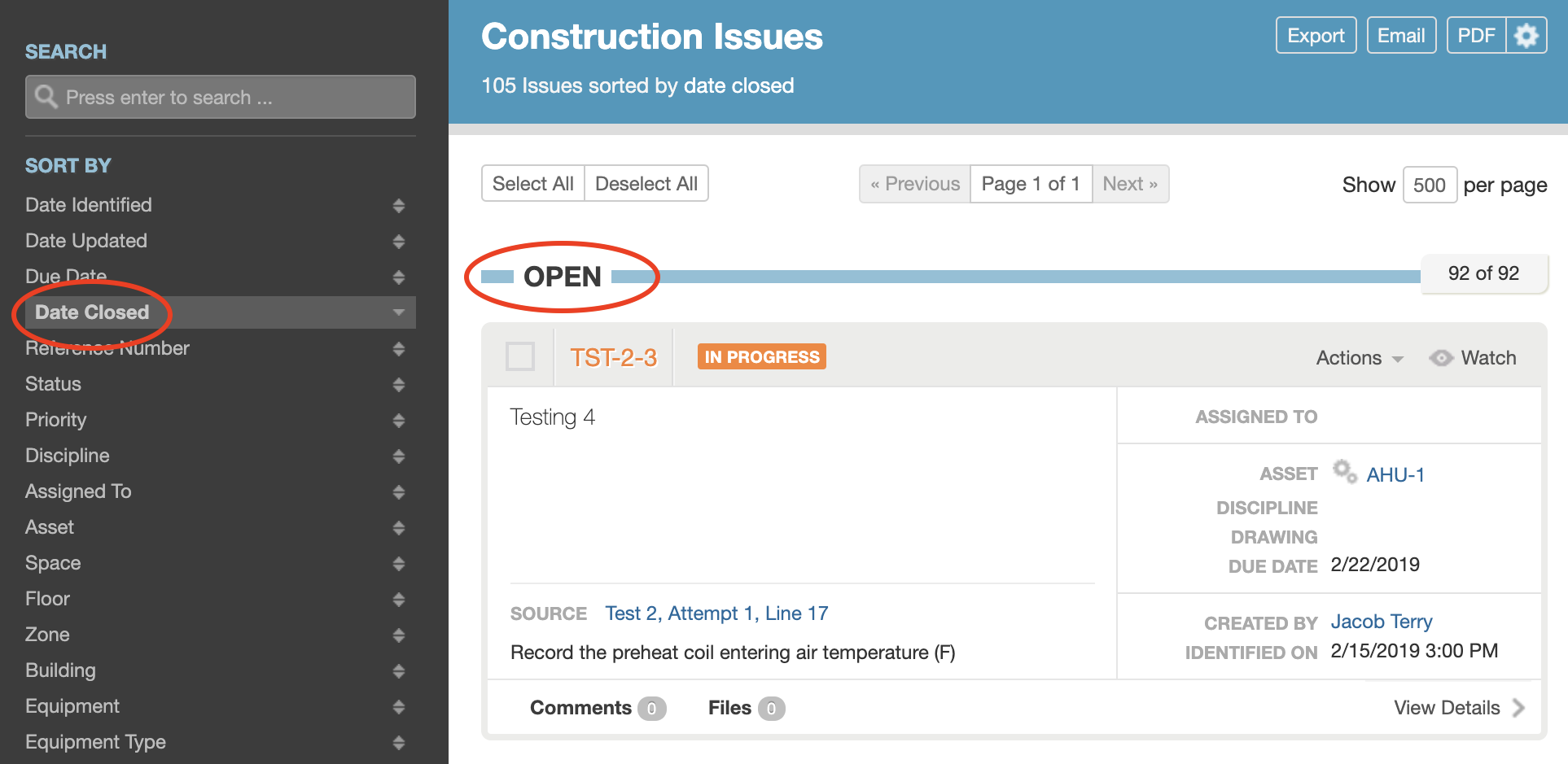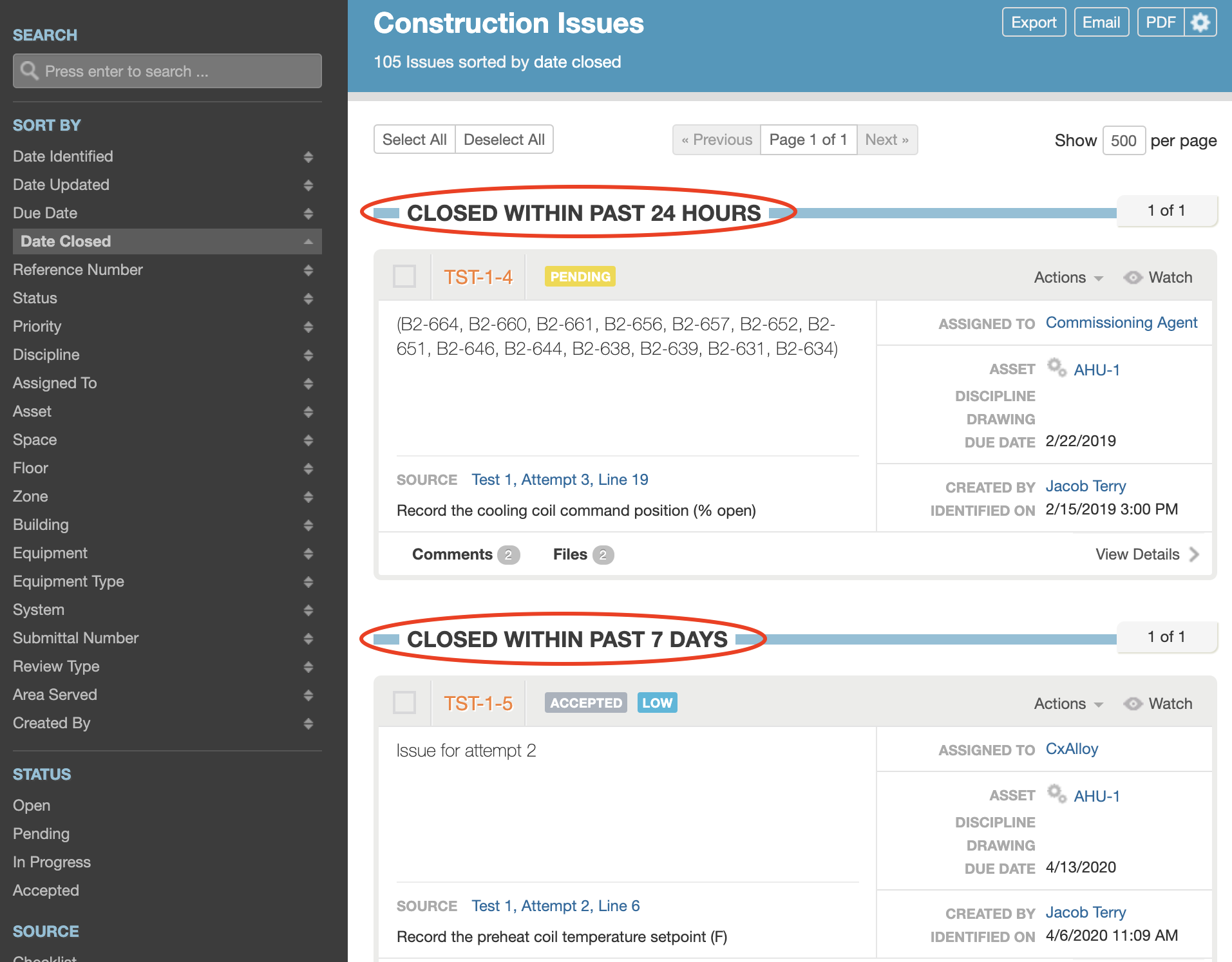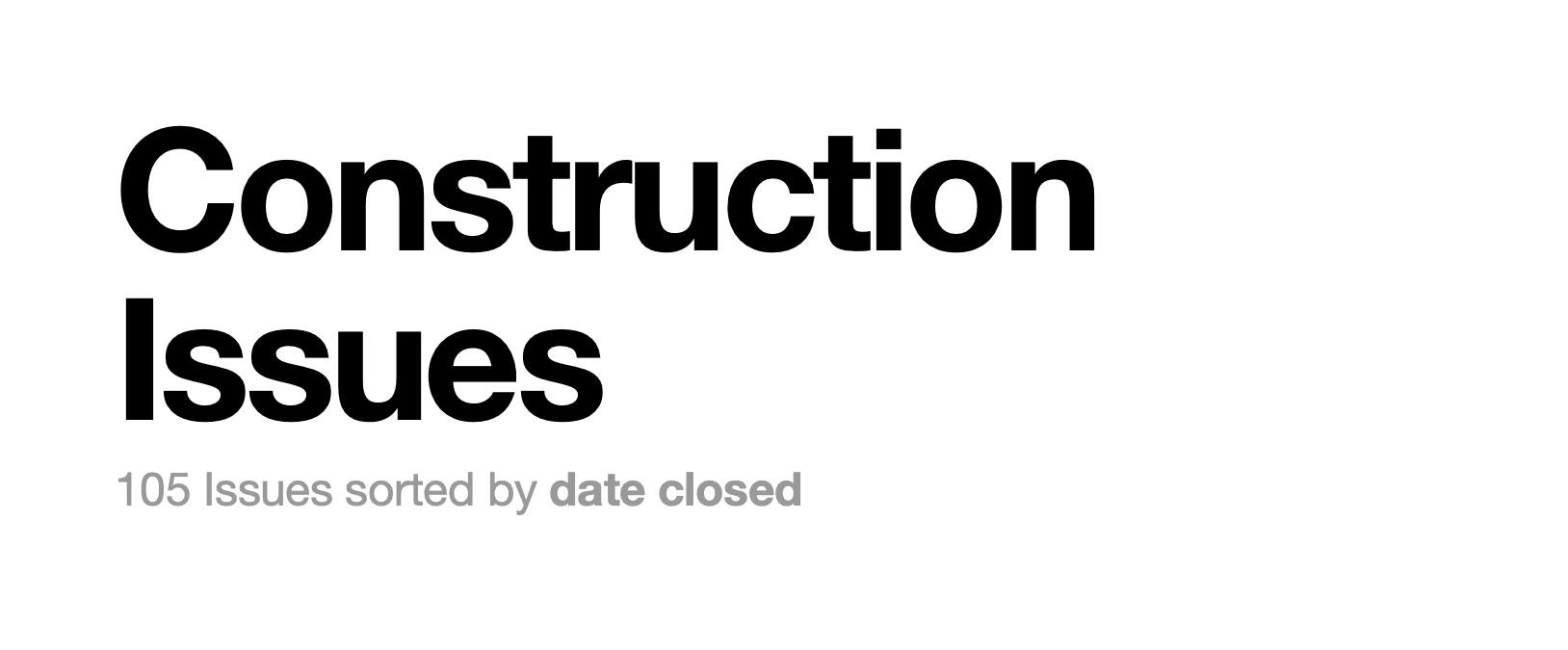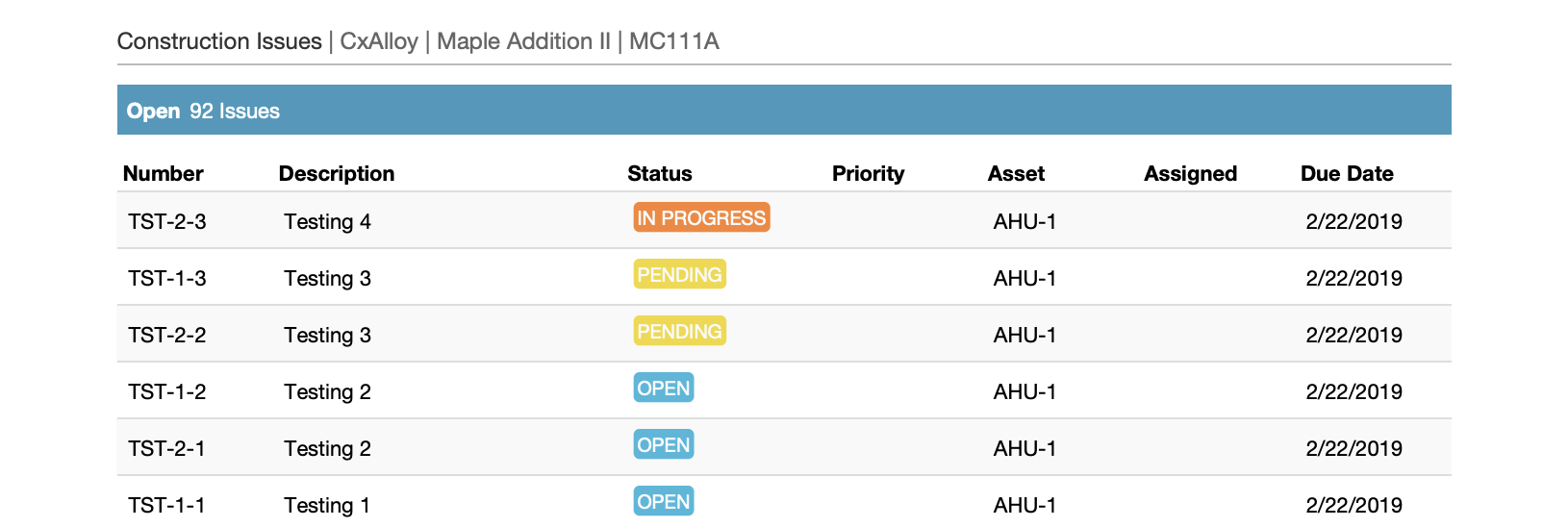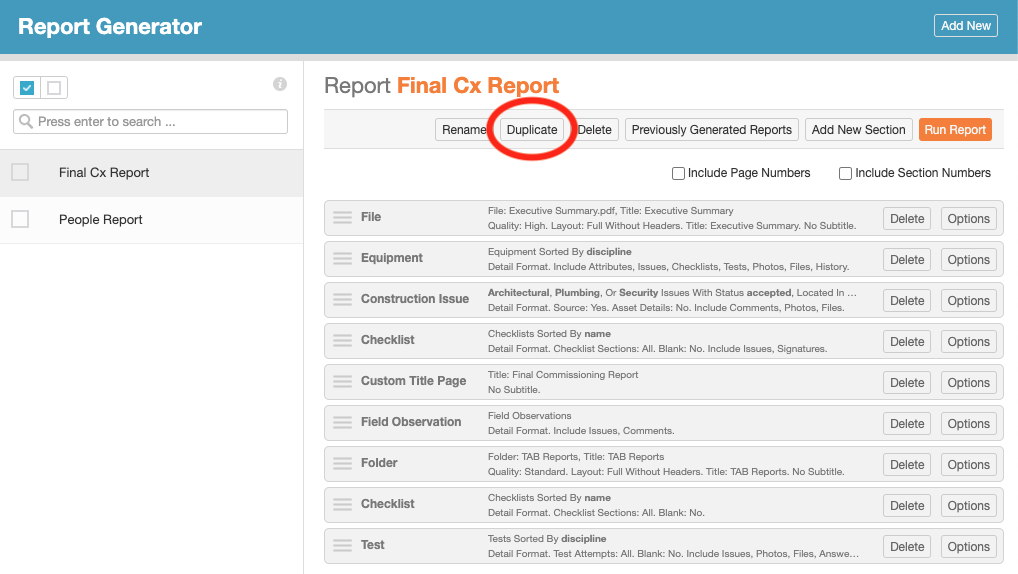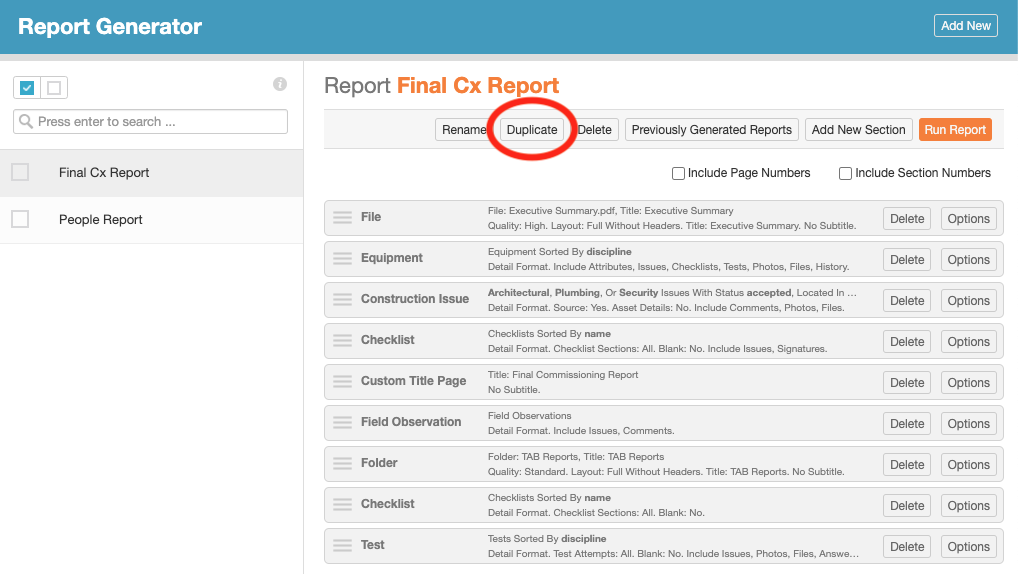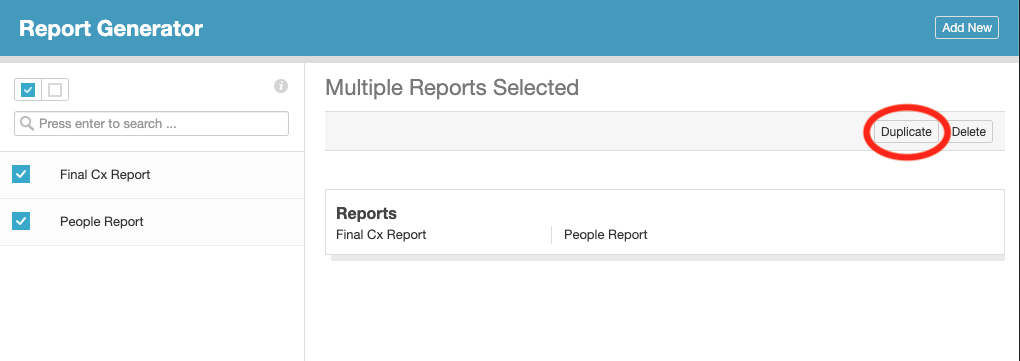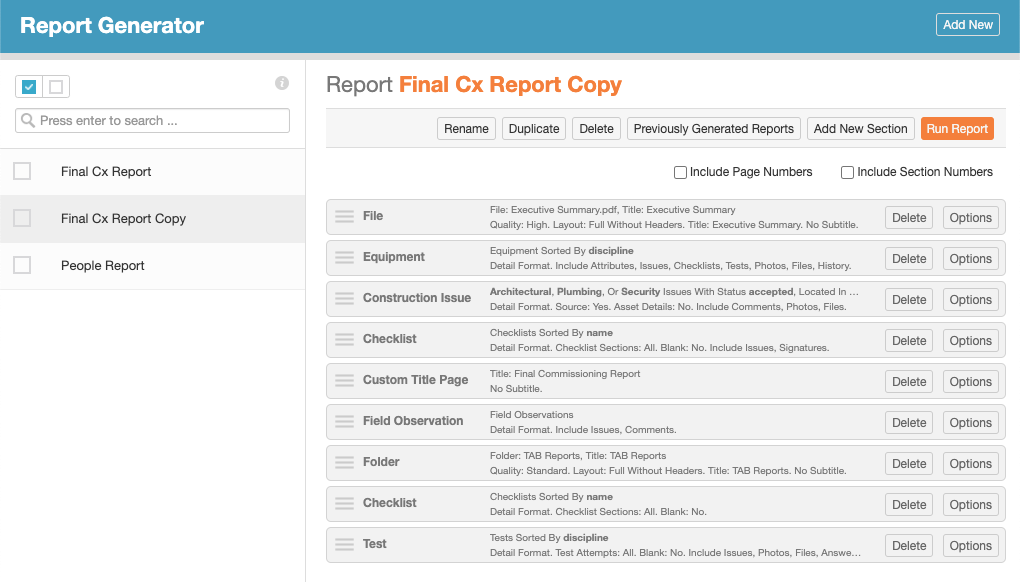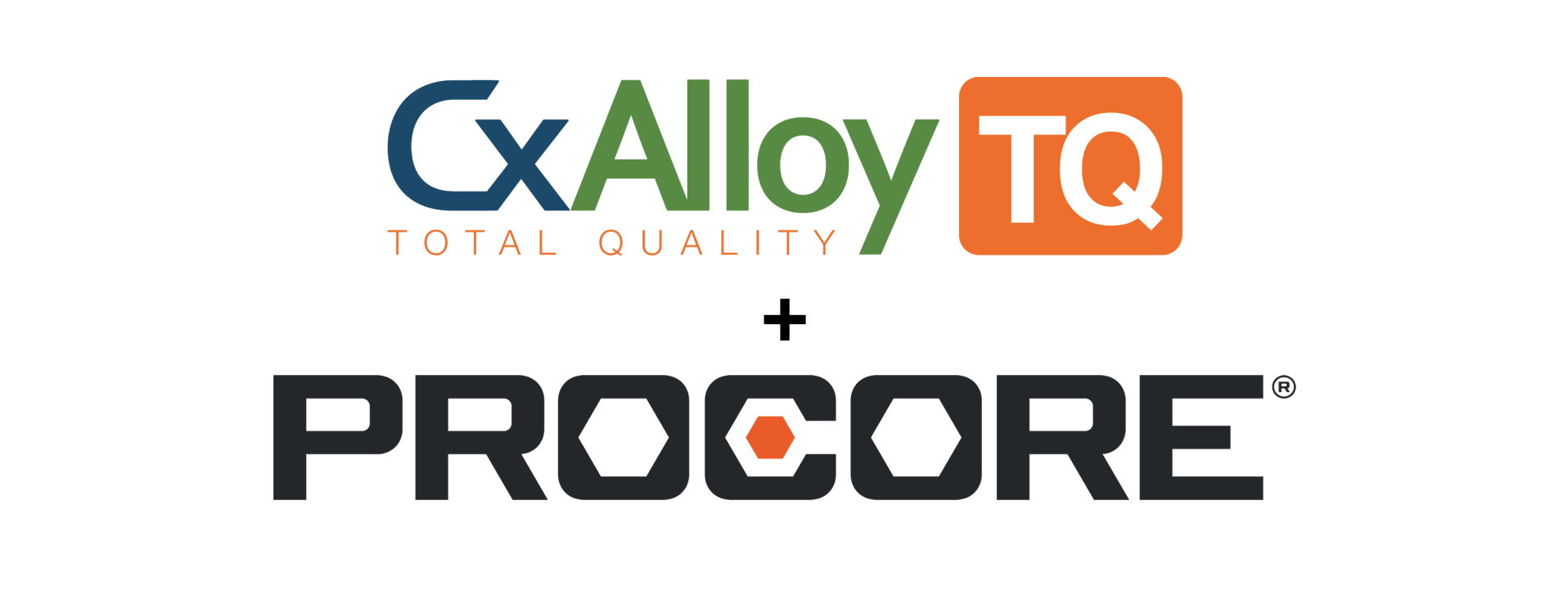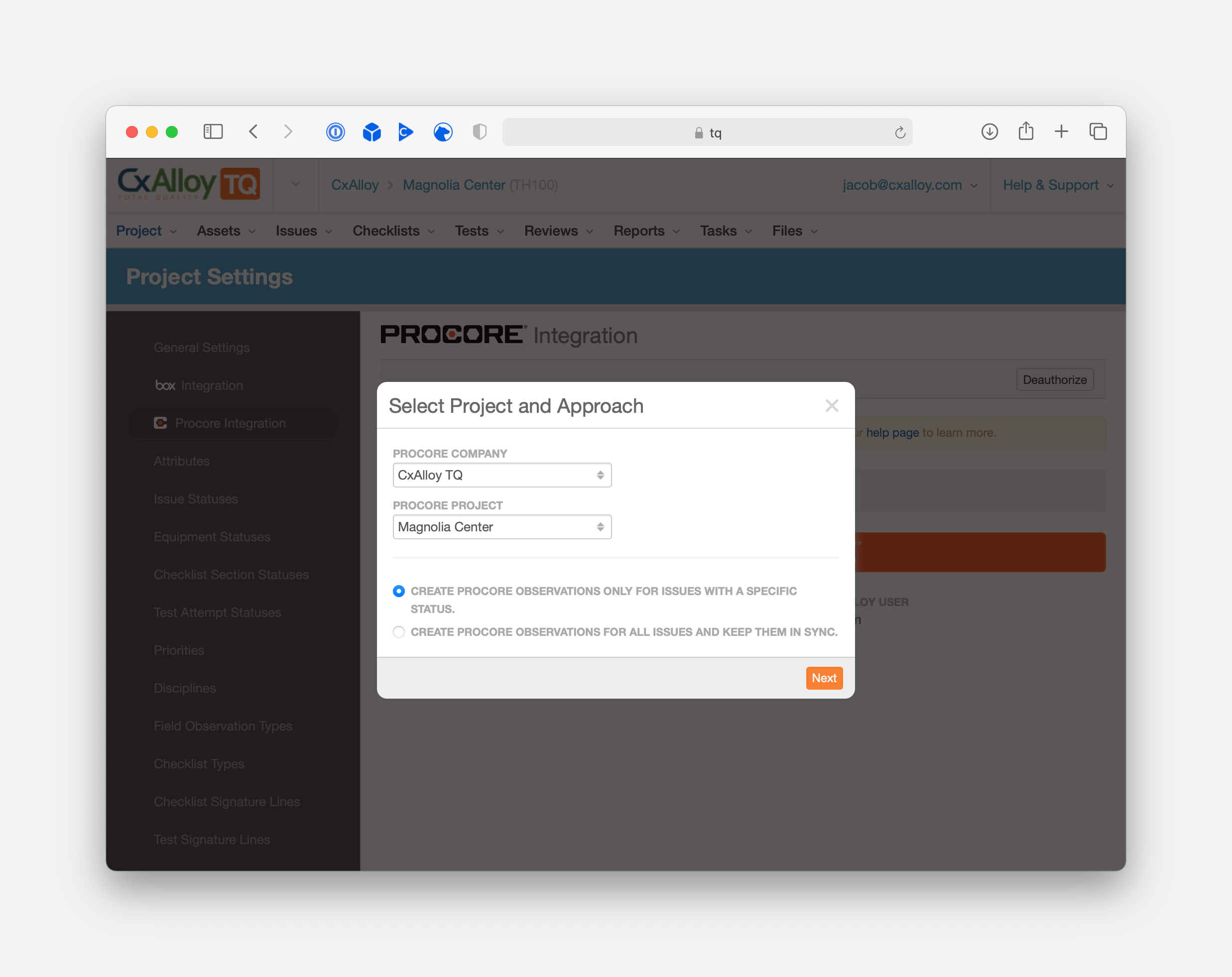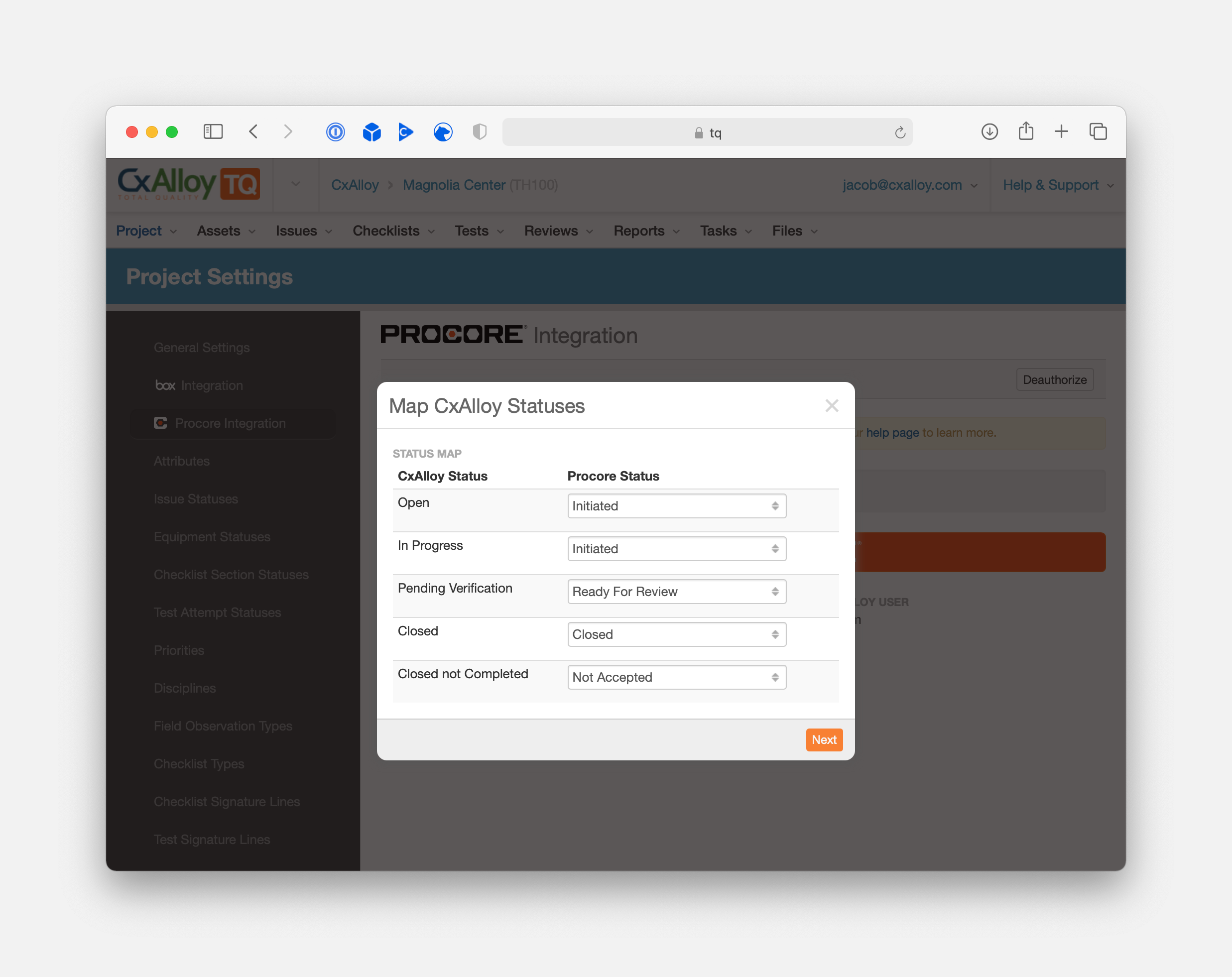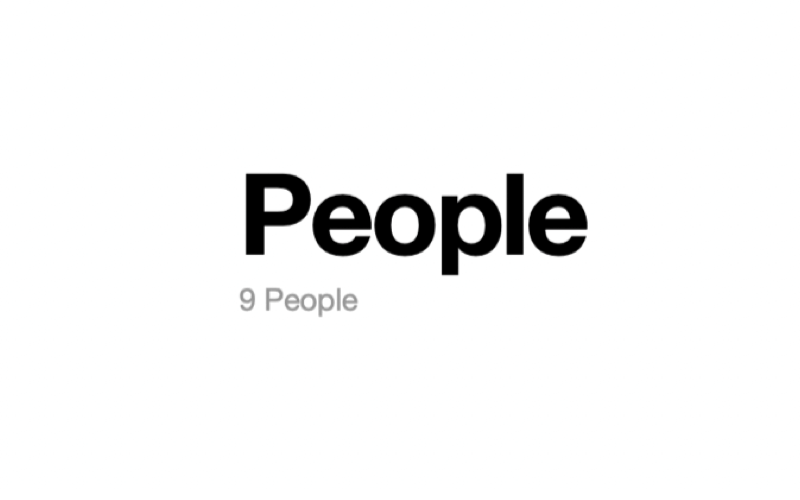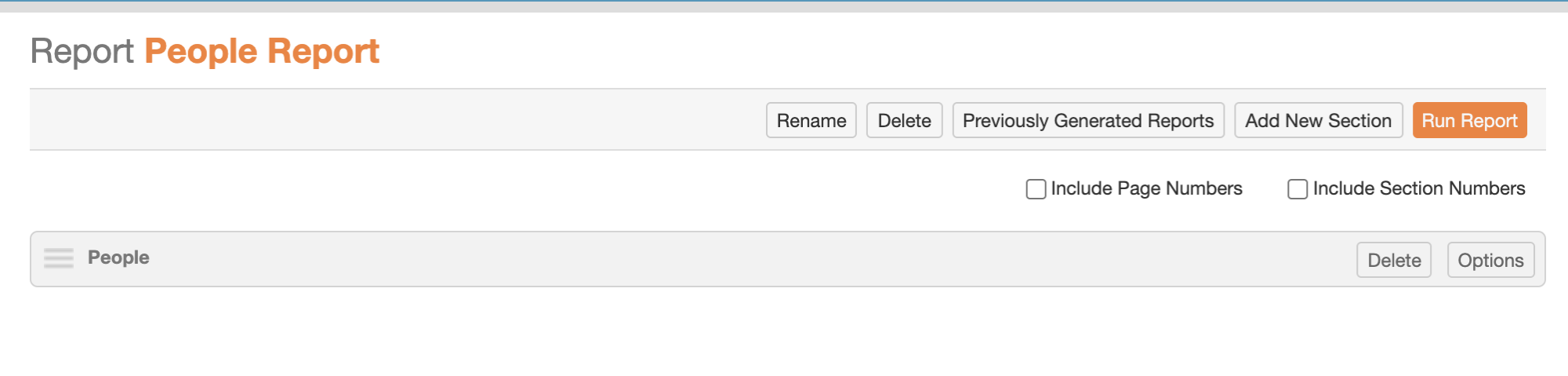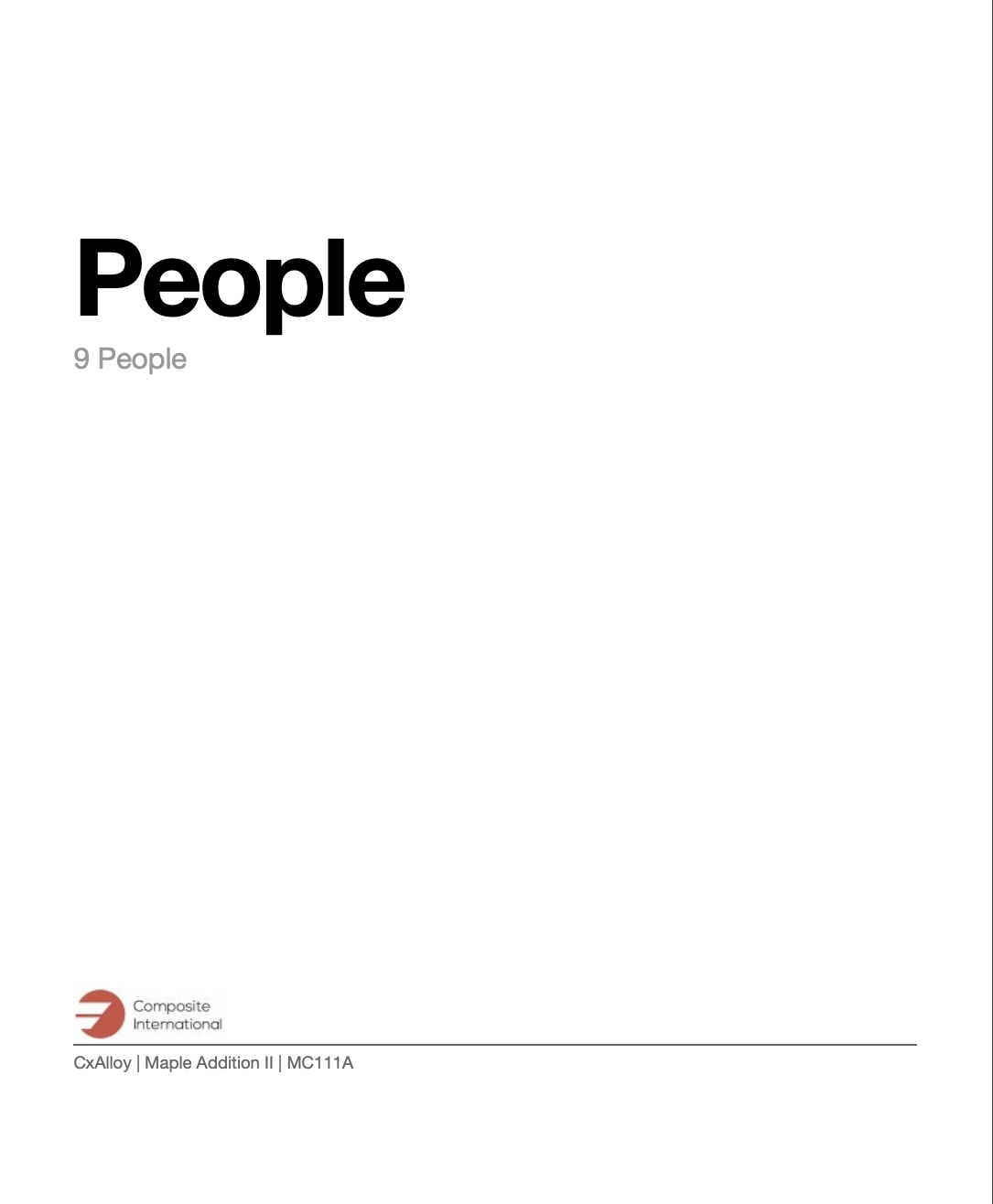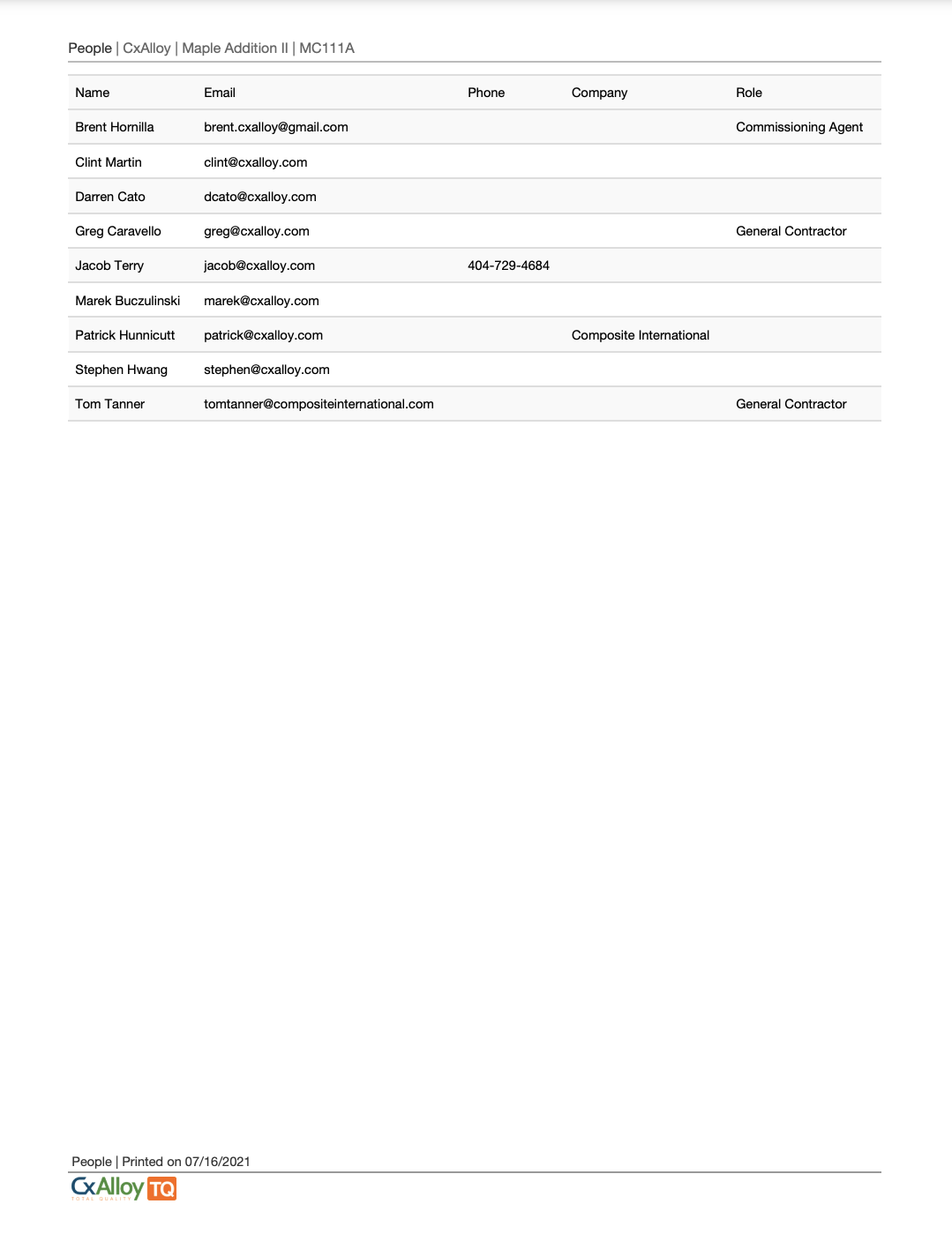OTTO acquisition strengthens CxAlloy’s commitment to innovation
Atlanta (July 23, 2024) – CxAlloy, the market leader in commissioning (Cx) management software today announced the acquisition of OTTO, a pioneering service and technology platform specializing in new construction building analytics and automated functional testing. This product will offer clients a comprehensive and connected commissioning platform when combined with the capabilities of CxAlloy.
OTTO’s innovative platform and services allow commissioning providers to integrate building analytics data during new construction, enhancing their commissioning services with automated functional testing, trend data analysis, and continuous fault detection.
“When I first discovered OTTO’s groundbreaking work several years ago, I admired the technology and envisioned a future collaboration,” said Jacob Terry, CxAlloy’s director of product development. “I’m incredibly excited about what we can accomplish together as a united team. Combining OTTO’s unique automated testing technology with CxAlloy’s unmatched ease-of-use and best-in-class reporting will enable us to raise the bar for commissioning software.”
CxAlloy will support and promote OTTO’s existing offerings while developing the next-generation version of OTTO as an integrated component of CxAlloy. This future version will align with CxAlloy’s dedication to being an open and interoperable commissioning solution, continuously enhancing and expanding its capabilities to integrate with third-party software, including other building analytics products, through its API.
OTTO’s leadership team, including Director and Founder, Derek McGarry, will continue to lead OTTO within CxAlloy, collaborating closely with Terry and the entire CxAlloy team.
“At OTTO, we believe connected commissioning is the future,” said McGarry. “We have long respected CxAlloy and cannot imagine a better partner to grow and enhance OTTO’s capabilities. Together, OTTO and CxAlloy will expand its offerings into a first-of-its-kind platform to bring this new future of connected commissioning to life.”
About CxAlloy
CxAlloy is the market leader in commissioning (Cx) management software. CxAlloy is the #1 cloud-based commissioning management platform for all your commissioning projects including commercial buildings, mission critical facilities, hospitals, educational campuses, laboratories, and more. CxAlloy empowers Cx professionals to accelerate project completion while alleviating waste and rework by providing real-time transparency and automated reporting to the entire project team through instant web access and field-optimized offline apps. Commissioning engineers work smarter and faster with CxAlloy allowing them to get in, get done, and get home. CxAlloy is wholly owned by Trinity Consultants, Inc.
About OTTO
OTTO provides a technology platform and service solution targeted at commissioning, energy management, and controls professionals to remotely access building analytics for both new construction and existing building projects. Services include remote connectivity solutions, trend data collection and visualization, automated functional performance testing, automated fault detection and key performance metric tracking.